Solution
You can display the current time using a
timestamp in LabVIEW. This can be written in your application using the
Get Date/Time In Seconds VI as shown below:
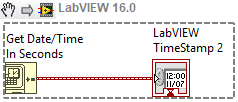 Note: This image is a LabVIEW snippet, which includes LabVIEW code that you can reuse in your project. To use a snippet, right-click the image, save it to your computer, and drag the file onto your LabVIEW diagram.
Note: This image is a LabVIEW snippet, which includes LabVIEW code that you can reuse in your project. To use a snippet, right-click the image, save it to your computer, and drag the file onto your LabVIEW diagram. Furthermore, you can format the Date/Time as a string so that you can easily transfer that timestamp into other programs (text or .csv files).
You can format the timestamp to include date and time information based on your application's needs (like complete date, milliseconds, etc.). Use the
Format Date/Time String VI to determine
the syntax of your timestamp data.
- The default timestamp format is %m/%d/%Y%H:%M:%S.
- For example, if you wanted to include the milliseconds, you would append a %3u to the end of the string: %m/%d/%Y%H:%M:%S%3u.
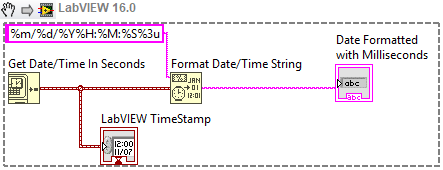 Note: This image is a LabVIEW snippet, which includes LabVIEW code that you can reuse in your project. To use a snippet, right-click the image, save it to your computer, and drag the file onto your LabVIEW diagram.
Note: This image is a LabVIEW snippet, which includes LabVIEW code that you can reuse in your project. To use a snippet, right-click the image, save it to your computer, and drag the file onto your LabVIEW diagram.