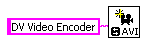Solution
IMAQ 4.7.2 and Later:Wire a string control or string constant to the
Codec input of the
IMAQ AVI2 Create VI: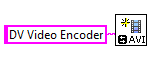
The method of compression used will depend upon the string that is connected to the
Compression Filter or
Codec input. The selection that you make must be an encoding algorithm, or codec, that is present on your system. The codecs that are available may vary from system to system, depending on what software is currently installed.
IMAQ 4.7 and Earlier:In order to write a compressed AVI file, you will need to wire a string control or a string constant to the
Compression Filter input of the
IMAQ AVI Create VI: