- Open the Device Manager from the Start menu and find the Intel Pro/1000-based card you want to use for GigE Vision.
- Right-click and select Update Driver Software....
- Select Browse my computer for driver software.
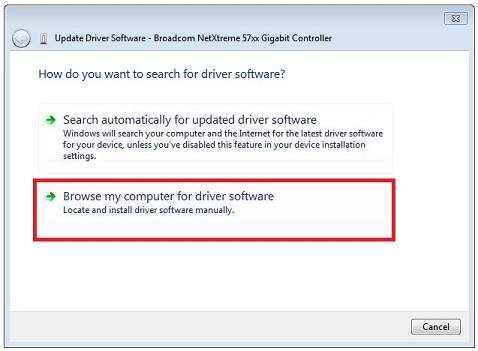
- Select Let me pick from a list of device drivers on my computer.
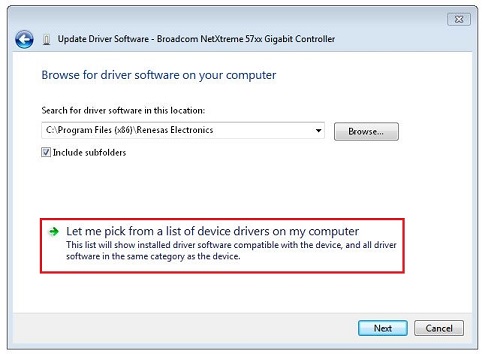
- You should see National Instruments GigE Vision Adapter as one of the driver choices. Select this and click Next.
Now the device should be using the High Performance driver and IMAQdx will detect and use this automatically.
Additional Information
Beginning with Vision Acquisition 8.2.1, which includes IMAQdx 3.0, the Vision Acquisition Installer installs the High-Performance Driver but does not actually reassociate your Intel Pro/1000 card's previously installed driver(s). Since Windows XP includes drivers for the Pro/1000 cards already, they should already be associated with a driver from Microsoft or Intel when the Vision Acquisition Installer runs.