Solution
There are multiple possible causes of this issue, such as:
- The user is not logged into the device
- The user doesn't have the authorization to access the device
- The WebDAV server module is not installed
- The folder contains a VI with an invalid character in the title
The user is not logged into the device
When attempting to access the Remote File Browser without first logging in, the user will see the following error:
An error has occurred. Please check that you are logged in, have file system permissions, and that the WebDAV server module is installed.
Verify that you have logged into your device.
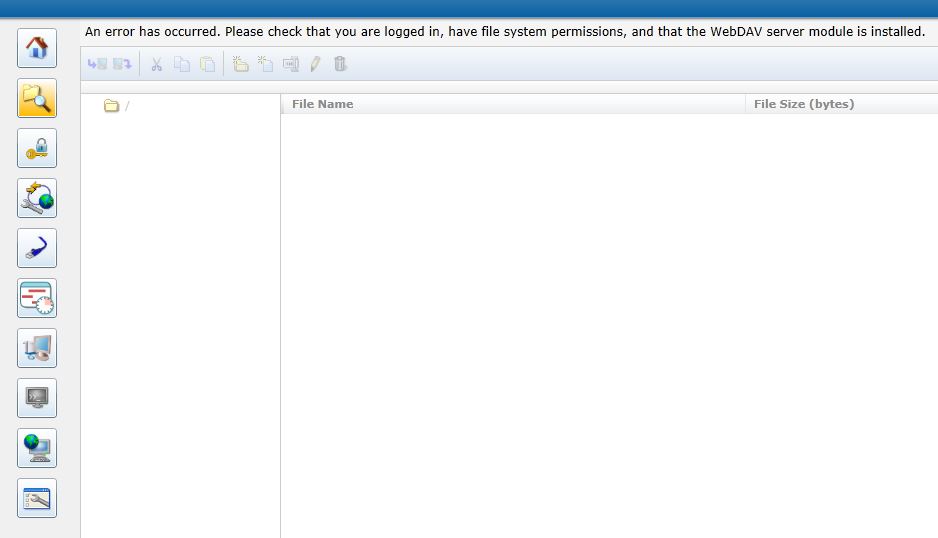
The user doesn't have the authorization to access the device
If you open a session with the user name Admin and leave the password blank you cannot view the Remote File Browser. Admin with a blank password is the default username and password. You will need to create a non-blank password and login to the device.
The user will see the following error otherwise
The Remote File Browser requires users to have a non-blank password. Please change your password on the Security Configuration Page.
Login to the real-time target using either the default username and password or the specified user-configured login and navigate to the Security Configuration Page.

The WebDAV server module is not installed
WebDAV support is enabled by default on NI Linux Real-Time targets. For non-Linux Real-Time targets, you may refer to this Using WebDAV to Transfer Files to Your Real-Time Target
After opening a session, you can add a directory to your cRIO:
The folder contains a VI with an invalid character in the title
If a file contains a special character, such as "%" then you will be unable to access the containing folder if you are using WebDAV from Windows Explorer. Instead, access the file through NI MAX or another method and remove/rename the offending file.
Refrain from using any special characters in the file name, or folder path.
Further troubleshooting:
If the above steps are all complete and you still cannot access the File Browser, try the following:
- Reinstall the software on the controller.
- Restart the controller.
- If the password on the controller was changed, restart both the PC and the controller.
- Copy the URL of the Web Configuration in the network browser.
- Close out of the network browser.
- Relaunch the network browser by right-clicking the icon and selecting "Run As Administrator..."
- Paste the URL into the network browser and access the Web Configuration.
- The disk might be full. Try removing some files using the Linux Shell or creating a simple LabVIEW code. Make sure to back up your files (if needed) before removing them from the disk.