There are multiple ways to change the VISA Aliases on your machine, see the options below:
- Look under PXI System in the Configuration window in MAX.
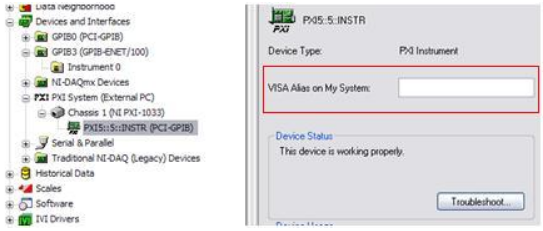
- Another way to do this is within the toolbar in MAX. Select Tools » NI-VISA » VISA Options. From the VISA Options window, choose Aliases under the General Settings section. You will now be able to Rename Alias, Add Alias, or Clear All Aliases. Once you have made the appropriate changes, select the Save button to implement the changes.
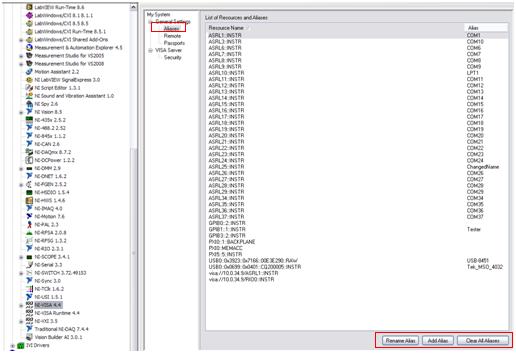
- If this still does not resolve the conflict, you can access aliases directly in your system by browsing to a configuration file called
visaconf.ini. This file is typically located in one of the following locations:
- Windows Vista or later: C:\ProgramData\National Instruments\NIvisa\visaconf.ini (note ProgramData is a hidden folder in Windows by default)
- Windows XP:
C:\Documents and Settings\All Users\Application Data\National Instruments\NIvisa\visaconf.ini - Windows 2000/NT:
C:\VXIPNP\WinNT\NIvisa\visaconf.ini - PharLap ETS:
ni-rt\system\vxipnp\WinNT\nivisa\visaconf.ini - NI Linux Real-Time:
/usr/local/vxipnp/linux/NIvisa/visaconf.ini