Windows XP Professional allows you to install an additional component to run an FTP service in the background. The FTP Service component can be set to run on Windows startup. You can also set a default folder on your root directory (typically C:\drive) to act as the FTP folder for storing frames from the NI Smart Camera. The FTP Service is a component of the Windows Internet Information Service (IIS) in Windows XP Professional.
The steps below outline the activation of the FTP Service in Windows XP.
- On the Windows XP computer, click Start»Control Panel.
- Click Add/Remove programs and select Add/Remove Windows Components.
- Tick the box for Internet Information Services(IIS).
 Figure 1.
Figure 1. Windows Components Wizard
- Click Details and ensure that File Transfer Protocol is ticked.
 Figure 2.
Figure 2. Internet Information Services(IIS)
- Click OK and Next, and then Finish.
- In Control Panel, Select Administrative Tools»Component Services.
- Click on Services(Local) and select FTP Publishing.
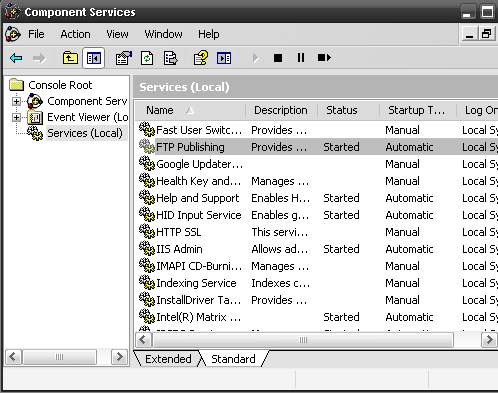 Figure 3.
Figure 3. FTP Publishing
- Right-click on FTP Publishing, select Properties, and configure settings. Click OK.
- Locate FTP folder on
C:\Inetpub.
This folder will be accessed by any network device by addressing ftp://[IPAddress of PC]. - In Vision Builder AI, add an Image Logging step from the Additional Tools section. Tick Enable Image Logging - Inspect Active Image and insert IP address and login details.
 Figure 4.
Figure 4. Vision Builder AI Steup
Note: A reboot may be required to activate this service after installation. Windows Firewall, installed with Windows XP Service Pack 2, may also initially block the FTP Service from receiving data. The FTP port can be unblocked by changing the Windows Firewall settings by navigating to
Start»Control Panel»Windows Firewall.