Solution
Beginning with LabVIEW 2009, the file layout of an executable was changed. For example, take a top level VI called
Main.vi, located in folder
AAA. Main.vi opens a file called
Second.vi in folder
BBB. On the development machine, the file paths of these VIs would look like the following:
C:\AAA\Main.vi
C:\BBB\Second.viPreviously, if you build an executable in LabVIEW 8.x called Application.exe, the relative file paths of the VIs will resemble:
C:\Application.exe\Main.vi
C:\Application.exe\Second.viHowever, in LabVIEW 2009, the file paths of the VIs were changed to preserve the hierarchy such that they reflect how they are saved on the development machine. Therefore, if you build your executable in LabVIEW 2009 or later, the following are the relative file paths of the VIs:
C:\Application.exe\AAA\Main.vi
C:\Application.exe\BBB\Second.viIt is recommended that you modify any file paths in your VIs to compensate for this change. However, if you wish to use the older LabVIEW 8.x file layout, go to the properties of your application and within the
Advanced category, check the box titled
Use LabVIEW 8.x file layout as shown in the screenshot below.
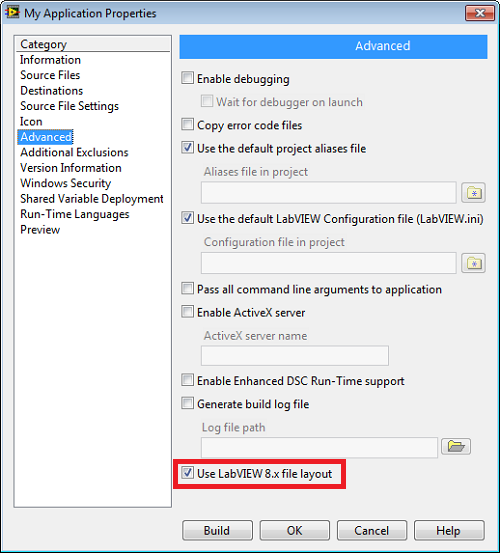 Note:
Note: Any LabVIEW projects with a Build Specification built in 8.x will automatically have this box checked when opened in LabVIEW 2009 and later.