Solution
Most of the default TDMS file properties can be set using the
TDMS Set Properties VI. Below are tables that contain the various properties that can by modified in your TDMS file and viewed using a TDMS file view such as Microsoft® Excel.
TDMS File Properties
Note: This image is a LabVIEW snippet, which includes LabVIEW code that you can reuse in your project. To use a snippet, right-click the image, save it to your computer, and drag the file onto your LabVIEW diagram.
Table 1: File Properties| Property | Property Name | Data Type |
|---|
| Root Name | None | Set as the file name of the TDMS file |
| Title | title | String |
| Author | author | String |
| Date/Time | datetime | Time Stamp |
| Groups | none | Set by the # of groups you add to the TDMS file |
| Description | description | String |
Group Properties
 Note:
Note: This image is a LabVIEW snippet, which includes LabVIEW code that you can reuse in your project. To use a snippet, right-click the image, save it to your computer, and drag the file onto your LabVIEW diagram.
Table 2: Group Properties
| Property | Property Name | Data Type |
|---|
| Group | none | Group name is set when writing channels to file |
| Channels | none | Number of channels in group |
| Description | description | String |
Channel Properties
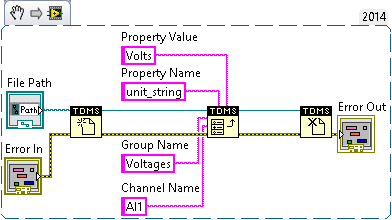 Note:
Note: This image is a LabVIEW snippet, which includes LabVIEW code that you can reuse in your project. To use a snippet, right-click the image, save it to your computer, and drag the file onto your LabVIEW diagram.
Table 3: Channel Properties
| Property | Property Name | Data Type |
|---|
| Channel | none | Set when you write a channel to the file |
| Length | NI_ChannelLength | Is not modifiable by user |
| Datatype | NI_DataType | Is not modifiable by user |
| Units | unit_string | String |
| Minimum | minimum | Numeric |
| Maximum | maximum | Numeric |
| Description | description | String |