Solution
Error 3005 will occur if the ActiveX object cannot be found. In some situations, the ActiveX object name may have changed. To fix this issue, you must re-insert the ActiveX object. For instance, this can happen with Adobe Reader. Right-click on the ActiveX Container control and select Insert ActiveX Object...
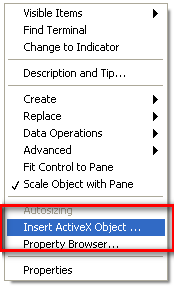
The navigate to the server name, for example, Adobe PDF Reader. Click OK.
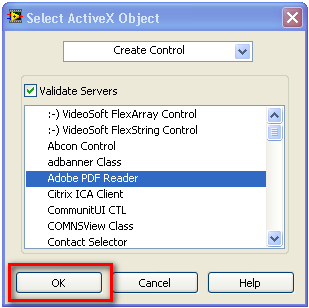
On the block diagram, you will need to re-select the method names in the Invoke Node. Left-click on the method name and select the method you desire.
If you are using LabVIEW 8.2 or 8.2.1:
This is a known issue with VIs created or edited in LabVIEW 8.2 or 8.2.1 that was fixed in LabVIEW 8.5. To fix, recreate the code containing the Automation Open VI in LabVIEW 8.5 or later. The code cannot be saved or edited in LabVIEW 8.2, or the error will persist.
Files saved in LabVIEW 8.2 used in your project will not cause problems if they don't use the Automation Open VI. Therefore, only VIs that use the Automation Open VI need to be rewritten in LabVIEW 8.5.
If you are currently editing your project in 8.2, you can perform a mass compile to bring all of your other files up to LabVIEW 8.5. Copy all of your files to a new folder structure, to make sure you do not lose anything. Then, in LabVIEW 8.5, you can navigate to Tools»Advanced»Mass Compile and select the new folder. This will open all the files one-by-one and resave them in LabVIEW 8.5. From there, you can run your entire project in LabVIEW 8.5.