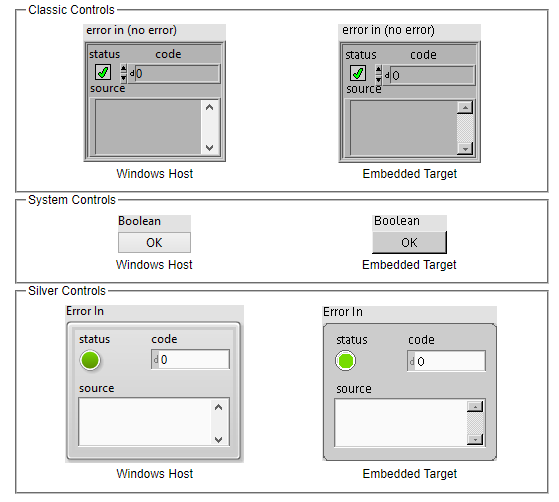Solution
UI enabled embedded targets run NI Linux Real-Time. When these Linux RT targets have Embedded UI enabled they run the XFCE Desktop Environment to provide the UI. There are fundamental differences between the way that Windows and XFCE draw their UIs, which causes VIs to render differently on the respective devices.
Design Considerations
If an Embedded UI is required to have a similar appearance to the Windows Host VI, review the suggestions listed below:
Fonts
Styles and sizes render differently on Windows Host VIs and Embedded UIs. When choosing font sizes, stick to the sizes recommended: 9, 12, 14, 18, 24, or 36. These font sizes are supported on embedded targets. If a font size that is in between these sizes is chosen, the size is unsupported and the embedded target will choose the closest supported size automatically.
In general, fonts will appear larger on the embedded target. To mitigate change in text position, use centre justification. See the images below for reference.
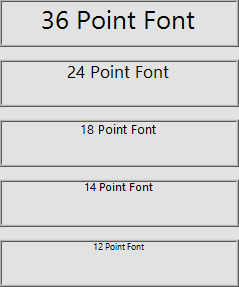
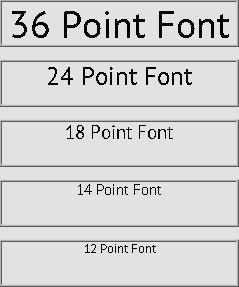
Windows Host Embedded Target
Since font style and size can change when deploying to embedded UIs, it is recommended to always test and verify the final appearance before distributing applications.
Controls
Controls render differently on Windows Host VIs and Embedded UIs. Control functionality will be the same but the visual appearance of controls will differ.
To build a UI that looks similar on both the Embedded display and the Host display, NI suggests using the Classic Controls Palette. If a more simplistic UI or a UI with a modern look is required, NI suggests the System or Silver Controls Palette.
Below is a comparison of the different Palettes under both the Windows context and the Embedded context.