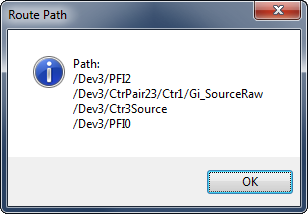To consult the device routes, follow these steps in Measurement & Automation Explorer (MAX):
- Highlight your hardware.
- Choose the Device Routes tab from the bottom of the main MAX window.
The figure below shows what you should see, as well as the steps to follow.
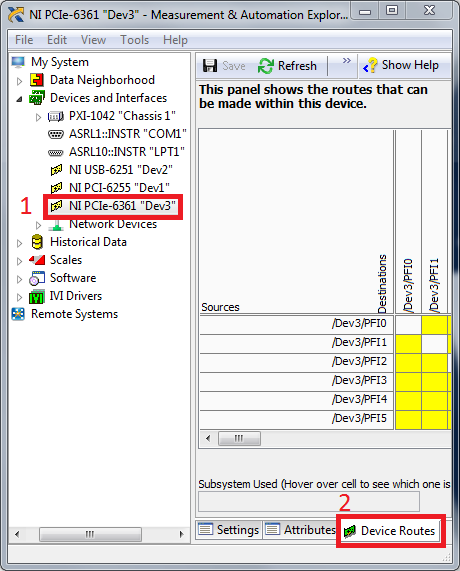
The meaning of the route colors is as follows:
- Green routes are direct routes that are wired on the device.
- Yellow routes are indirect routes, which means that a subsystem will be used when this route is used.
- White routes are not available on the device.
Make sure that the route you are trying to use is available, i.e. not a white route. If you want to use a yellow route and want to know which subsystem will be used, point your mouse on the yellow square and look at the bottom left corner to see the subsystem name. You can also hold the Shift key and click on the yellow square to get a more detailed list of all the lines used to make that route possible. See the following picture for an example of the details given when using the Shift and click method.