Solution
The Excel Set Cell Format VI follows the Excel number formatting guidelines, not the LabVIEW string formatting guidelines.
Excel guidelines are as follows:
- # (number sign) - displays significant digits and does not display insignificant zeros.
- 0 (zero) - displays insignificant zeros if the number has fewer digits than there are zeros in the format.
- ? (question mark) - adds insignificant zeros on both sides of the decimal point to keep the decimal point aligned. The question mark can also be used for aligning fractions.
Table 1 shows some examples of basic Excel number formatting described above. Figure 1 shows how this VI can be used to format the cells in the first 5 rows and 10 columns to always display two decimal places.
 Figure 1: LabVIEW Example that Formats Excel Cells to Always Display Two Decimal Places
Figure 1: LabVIEW Example that Formats Excel Cells to Always Display Two Decimal Places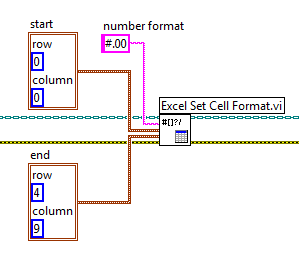 Note:
Note: To format the cell as text, use @ as the input for
number format terminal.