TestStand saves all of its configuration data, including
Station Global Variables,
Users and
Templates, as .ini files in the configuration folder. There are two ways that these files can be transferred from one version of TestStand to another. These are:
Option 1: Transfer Configuration Files (Recommended)
1. Identify where the configuration directory for the original TestStand version is:
a. Open the
Sequence Editor for your older version of TestStand
b. Navigate to
Configure » Environmentc. Copy the directory listed next to
CommonAppData
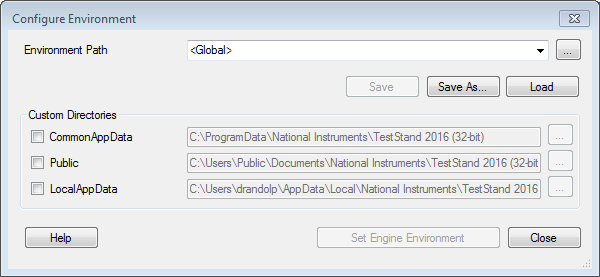
2. Navigate to this directory in File Explorer and open the
Cfg folder
3. Copy the files which you want to transfer, e.g.
StationGlobals.ini, or
Users.ini4. Navigate to the
Cfg directory for your new version of TestStand. If you are not sure of the location for the new version, repeat
Step 1 in the new version of TestStand.
5. Paste the configuration files into this folder.
- Note: You can backup the existing configuration files in the Cfg directory of the new TestStand version, by moving or renaming them.
Option 2: Change Configuration Directory Location
1. In the new version of TestStand, go to
Configure » Station Options2. Select the
Preferences Tab3. You can change the configuration directory either by selecting from the dropdown menu or by using the browse function to select the location
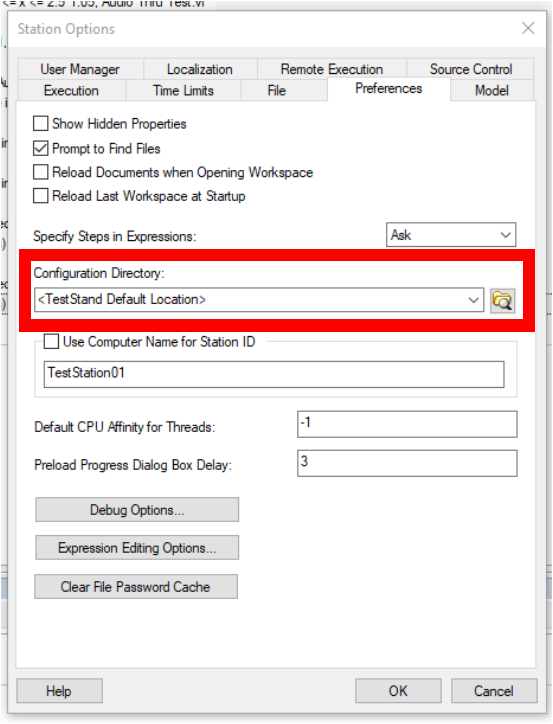
4. Once you have selected the desired directory, press
OK to confirm the changes.
5. Restart TestStand for the changes to take effect.
Note: If you want to change the directory TestStand checks for the User Manager file while keeping the remaining configuration settings in the default folder, this can be done by:
1. Navigating to the
User Manager tab in the
Station Options menu
2. Deselect
Use Default3. Use the browse option to select the configuration file you would like to use.
4. Press
OK and restart TestStand to confirm the changes.

Additional Information
By default configuration files are located in:
C:\ProgramData\National Instruments\<TestStand [Version]>\Cfg
It is important to bear in mind that each version of TestStand includes its own configuration files. This means that, for example, which version of the StationGlobals.ini file is in use will be depend upon which version of TestStand is in use.