Solution
In LabVIEW, you cannot change the value of an owned label during run-time. These items can only be changed during development because it is used as the identifier for the control/indicator throughout the executing VI. Trying to change an owned label using property nodes will produce error 1073.
An easy way to change the label for a control/indicator would be to use the caption to identify the control/indicator instead of the label. You can change a caption at both run-time and development-time. To use the caption instead of the label as an identifier we can use three property nodes to make the caption visible, hide the label and change the text of the caption. The property nodes you would use to do this are:
Caption.Visible, Label.Visible and
Caption.Text, respectively.
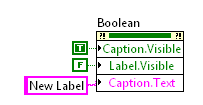
It is possible to write to the
Label.Text property programatically from another VI when the VI is not running.