Solution
The Microsoft-Installer (MSI) which is used while installing NI Software automatically tries to access these directories. If the 'My'-folders are located on a Network-drive the MSI cannot find these folders in the default directory on your PC and the installation is aborted. However the installation could be performed by a system administrator with full administrator rights.
Otherwise you could change the registry entry on your system, that the installer uses for the corresponding 'My'-folder on the local PC. In order to change the registry entry perform the following steps:
- Open the registry-editor by pressing Windows+R and typing regedit into the dialog window. Then the registry editor should open.
- Search in the left tree-style list for HKEY_USERS and expand the list by clicking on the arrow.
- Expand the list of the entry that looks similar to S-1-5-21-...-..
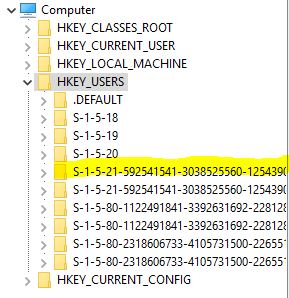
- Search for the entry Microsoft and in this folder the entry Windows.
- Click on the entry CurrentVersion and search the entry Explorer in the expanded tree.
- Click on the entry User Shell Folders and you should see a window that looks like this (the exact view may look different, depending which folders are located on the network drive):
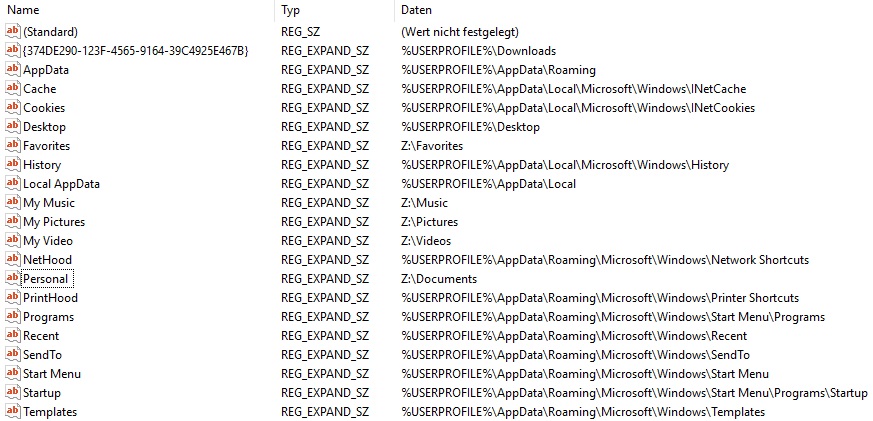
- Right-click on the name of the corresponding entry (which is required by the installer) and choose Change from the context menu.
- A dialog window appears and you can change the value from Z:\ to %USERPROFILE%\. Click OK and re-run the installer.
- The installation should now proceed without the previous error message.
If this does not solve the issue, the better solution is to let the software install by your IT-administrator.