Issue Details
When I open the NI Package Manager and click on
Settings,
Feeds for some of the listed packages and programs the
Remove button is grayed out and I cannot remove those feeds.
For others, I am able to click the
Remove button, but whenever I restart NI Package Manager, the feeds are automatically regenerated.
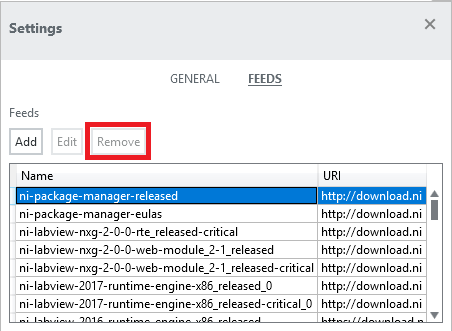
Figure 1: Feed Management Tab in the Package Manager GUI
How can I remove the listed feeds permanently from my NI Package Manager?