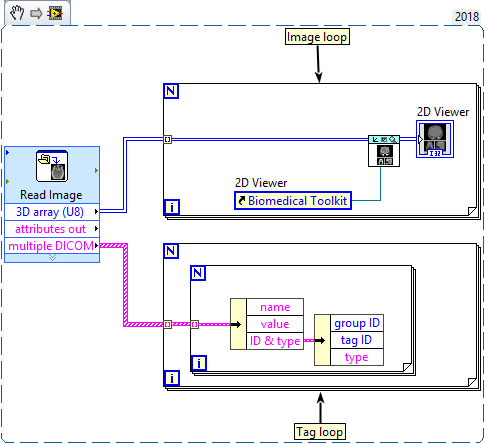The Biomedical toolkit has an Express VI called Read Image:
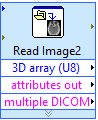
By doing double click on this Express VI the Configure dialog will open, where you can configure this Express VI
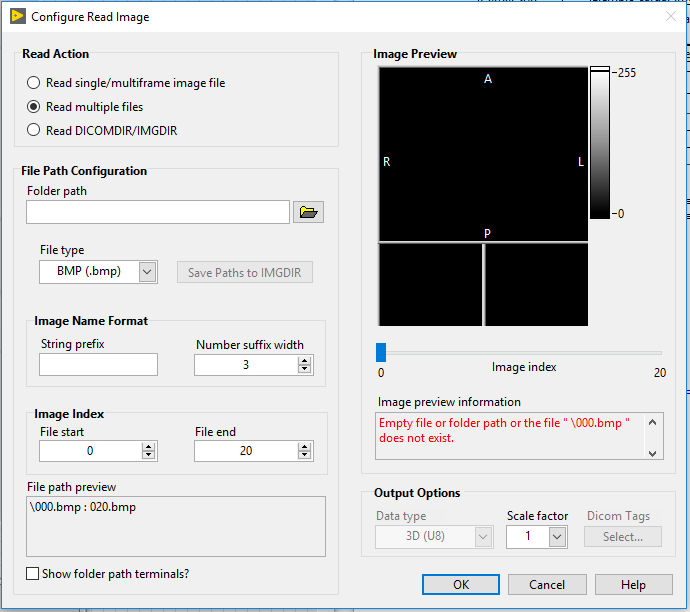
- Select which Read Action you want to be performed.
- Select the file Path, where the DICOM image are located.
- Choose the type, in this case DICOM.
- Set the Image Name Format, if it is correct, you can previsualize all image set in the Image Preview section
- Choose the desired DICOM tags, clicking in the button below Dicom Tags, this will open the following dialog
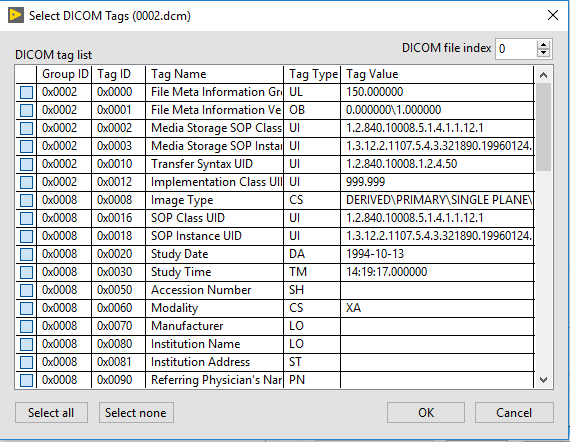
- Select the Tags from the list and then click on the OK button.
- Click Ok on the Configure Read Image Ok button to proceed the code implementation.
To access each Tag of each image is required to read the matrix multiple DICOM tags out.
The following code access each Tag of each image and visualizes each DICOM image using the 2D Viewer of the Biomedical toolkit.