To add any 3rd party DLL to a LabVIEW-built installer please follow these steps:
- Make sure that the DLL or additional files are added to the project by right-clicking on My Computer in the Project Explorer Window and clicking Add >> File.
- Create an exe build specification by right-clicking on Build Specifications in the Project Explorer Window and clicking New >> Application(EXE).
- Select the DLL file or file that wish to add as Always Included under the Source Files Tab.
- After building the application, right-click on Build Specifications >> New >> Installer to create the installer.
- The DLL should appear as part of the Application under the Source Files tab.
- Note: If you are using a DLL, EXE, or OCX file that needs to be registered with the installation, go to the Source File Settings category, click on the file and select the Register COM option under the File and Folder Attributes section.
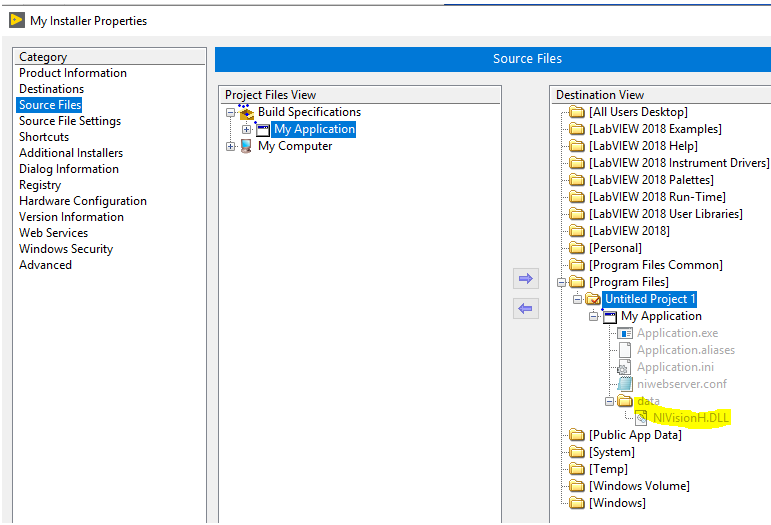
- Build Installer.
The LabVIEW-generated installer should copy the files that are included as part of the application to the selected destination folder.