Issue Details
I want to create an MSI-Based Installer using TestStand Deployment Utility.
I selected the source files and specify the installation folder as the destination, with the option “Include without Processing Item or Dependencies" (since there could be also TestStand sequences that I do not want to have analyzed).
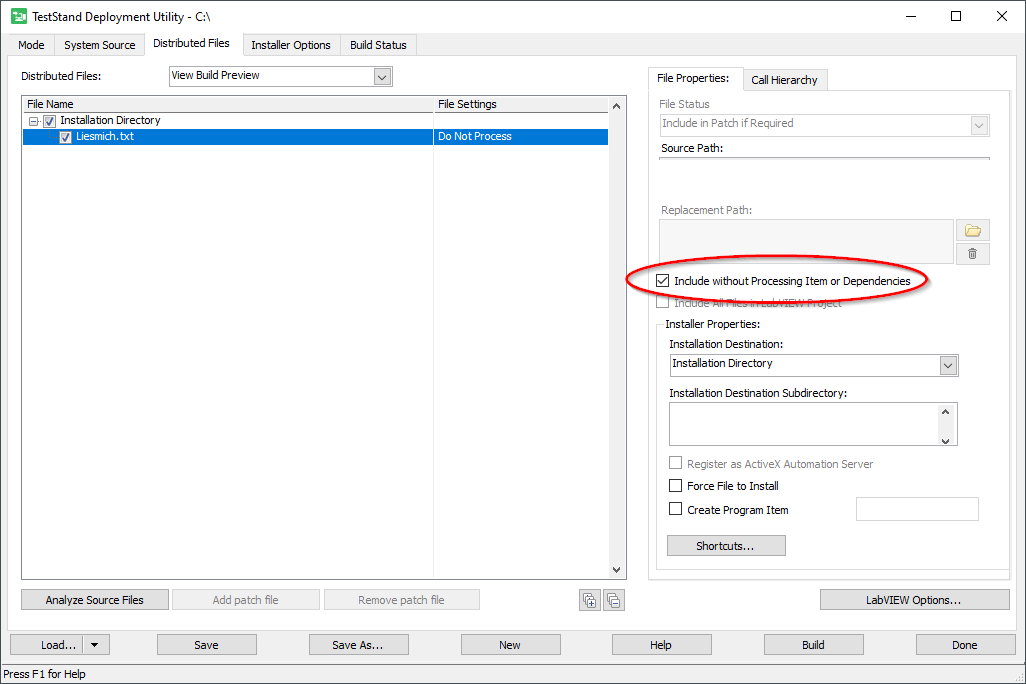
The problem is that as soon as I select this option, the files in the created image are correct, but the files are not copied after installation.
Meaning that the "Distributed Files" (from Distributed Files tab) will not be included in the installer if all the files have the checkbox "Include without Processing Item or Dependencies" enabled.
How do I get any folder without analysis on my target system?