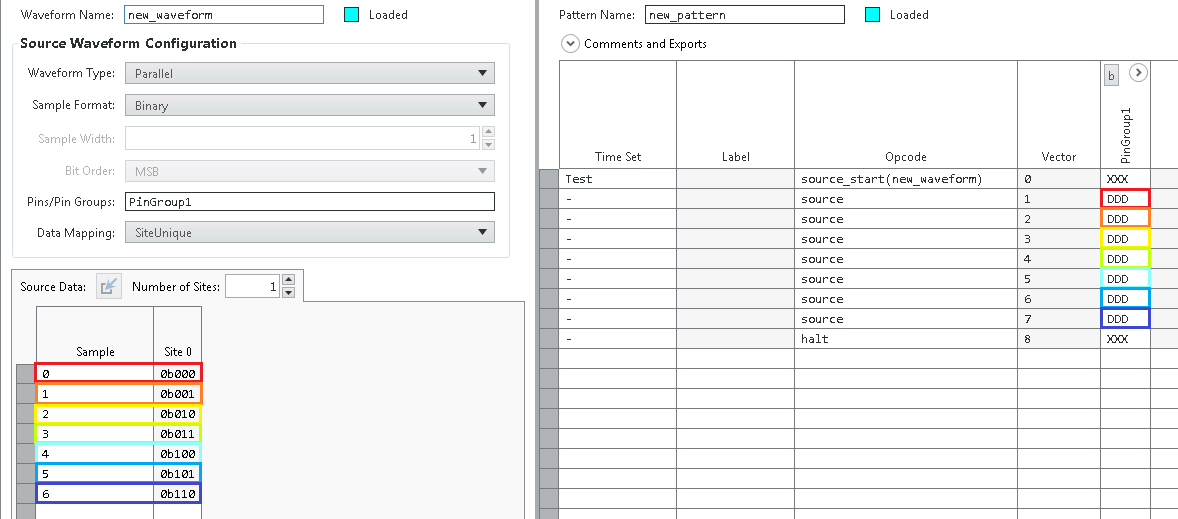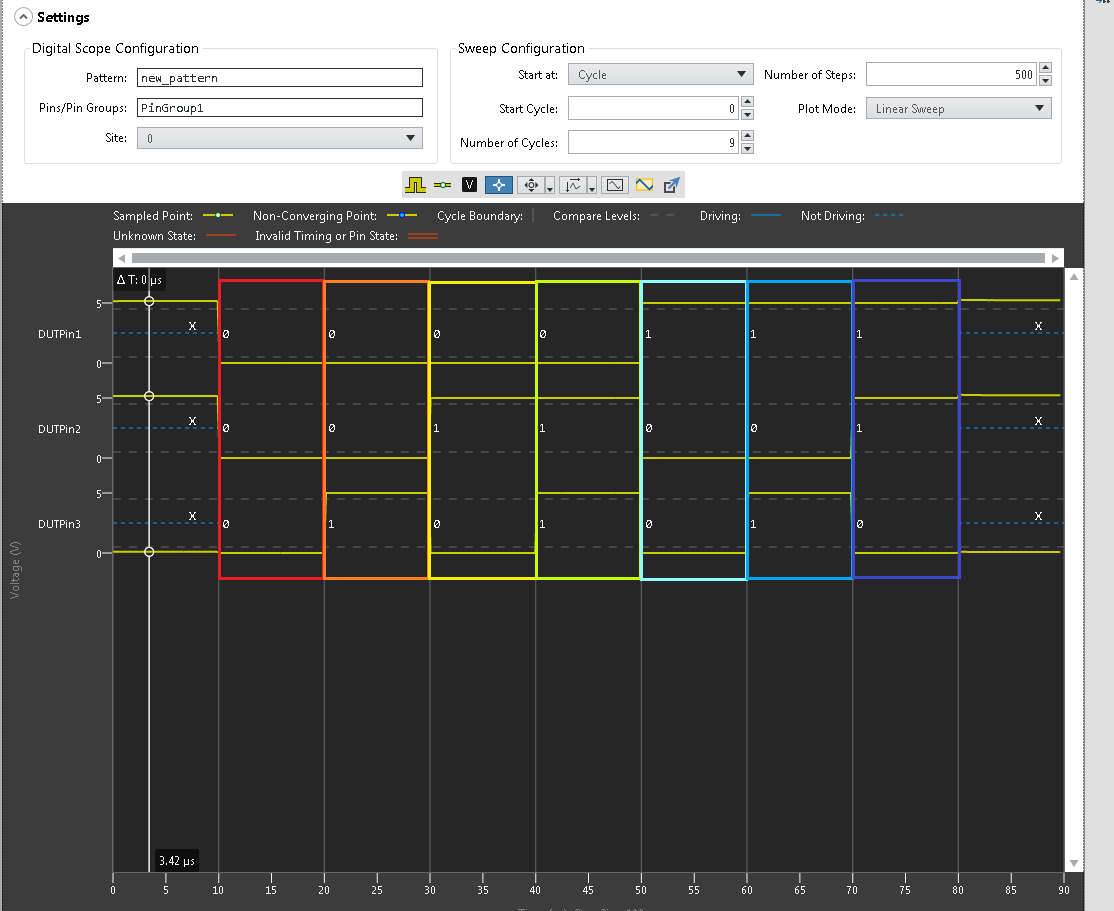1. First, make a Pin Group to bind multiple pins to one group.
-
In the .pinmap file, add a Pin Group by clicking <Add Pin Groups Here> » Pin Group.
-
Select the specific pins you want to bind in the group.
2. Next, make a new waveform file to source dynamically.
3. Configure the Source Waveform to resemble the following image: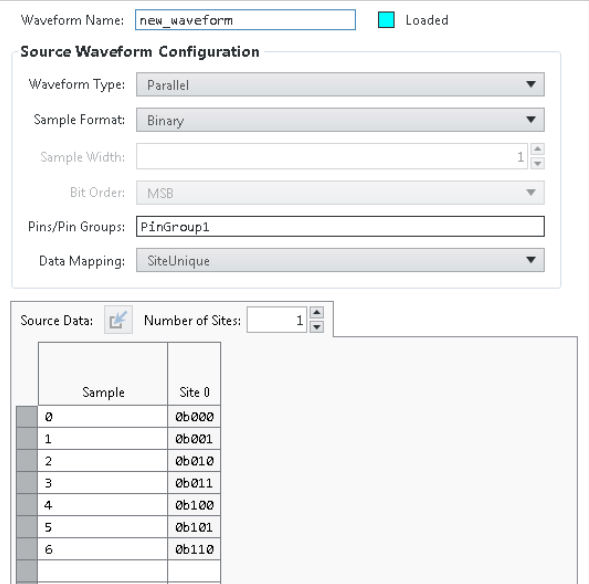
4. Select the
.digipat file and add a Pin Group by right-click
» Insert Pin Item Column » PinGroup. 5. Add new Vectors to source and change the symbol to
'D'.
Note: The number of Vectors must match the number of samples in the Source Waveform file. For more details about state symbols, refer to
Pattern Grid View.
6. Verify the dynamically sourced waveform by using an external digital scope.