There are three options in LabVIEW for selecting a color value:
- Option 1: You can use a Color Box Constant. This constant can be used to change the color of a Front Panel object while the VI executes, but the color selection cannot be changed by the user during execution.
- The Color Box Constant is located in the Functions Palette on the Block Diagram. To add the Color Box Constant, right-click on the Block Diagram to open the Functions Palette. Then navigate to Programming»Dialog & User Interface and select the Color Box Constant.
Note: In LabVIEW versions before 8.0, this constant is located in the
Functions Palette»Numeric»Additional Numeric Constants.

- Option 2: Use a Framed Color Box. This control can be used to select a color value while the VI runs.
- The Framed Color Box is located in the Controls Palette on the Front Panel. To add the Framed Color Box, right-click on the Front Panel to open the Controls Palette. Then navigate to Modern»Numeric and select the Framed Color Box.
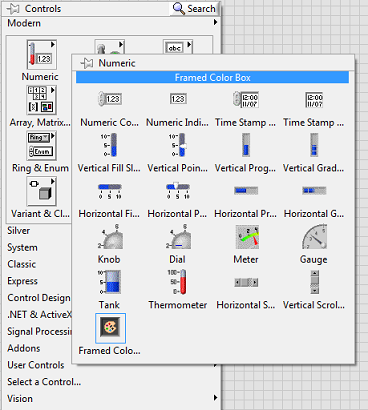
- Option 3: You use and can assign a Numeric Control or Constant to represent a color. To assign numeric values to represent a color, complete the following steps:
- Depending on your application, navgate to and select a Number Control or Numeric Constant to your LabVIEW code. Note: The Numeric Constant cannot be changed by the user during execution, whereas the Numeric Control can.
- The Numeric Control is located in the Controls Palette on the Front Panel. To add a Numeric Control, right-click on the Front Panel to open the Controls Palette. Then navigate to Modern»Numeric and select the Numeric Control
- The Numeric Constant is located in the Functions Palette on the Block Diagram. To add a Numeric Constant, right-click on the Block Diagram to open the Functions Palette. Then navigate to Programming»Numeric and select the Numeric Constant.
- Change the representation of the Numeric Control or Numeric Constant to U32 (unsigned 32-bit integer). Right-click the Numeric Control or Numeric Constant and select Representation»U32 from the shortcut menu, as shown in the following image:
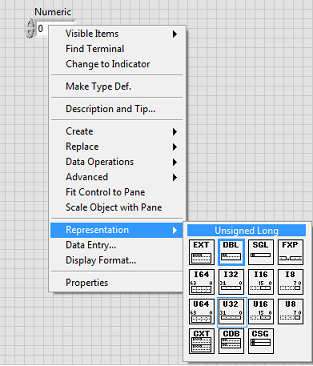
-
Make the radix of the Numeric Control or Constant visible. To do this, right-click the Numeric Control or Constant and select Visible Items»Radix from the shortcut menu.
-
Set the radix to hexadecimal. To do this, click the small d in the Numeric Control or Constant and select Hex (hexadecimal) as shown in the following image:
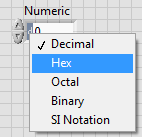
-
Enter a hexadecimal value for the color in the form RRGGBB. For example, a value of FF0000 represents the color red, a value of 00FF00 represents green, and a value of 0000FF represents blue. This link to HTML Color Codes allows you to generate the hexadecimal value for any color you select.