Solution
It is possible to accomplish this by using the opkg feed x11vnc. This is a package that allows you to serve the current UI over a VNC connection to the target (meaning that you can remotely check the status of an embedded UI of a running LabVIEW application).
Note: This is not a recommended solution in the long term, to interact with a Real-Time executable, NI recommends developing a host VI or use a web-based control with G Web Development Software.
In order to do this, it is needed to follow these steps:
1. Make sure your NI Real-Time Target support embedded UI. See Which NI Real-Time Targets Support Embedded UI? - NI for more information.
2. Use NI MAX to check Enable Embedded UI on the target and save settings.
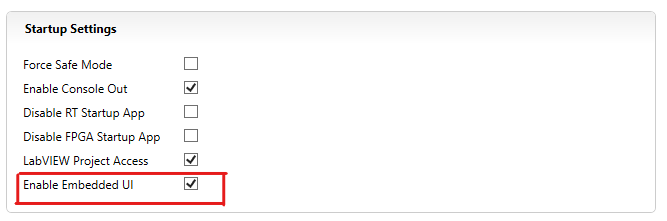
3. Connect to the shell on the target via SSH using a terminal emulator such as PuTTY. See Accessing the Shell on NI Linux Real-Time Devices for more information.
4. Run the following commands to install the feed:
opkg update
opkg install x11vnc
5. Start the VNC Server by running the next command on the shell:
DISPLAY=:0 x11vnc
Alternatively, you can also run the following command on the terminal from the embedded UI instead:
x11vnc
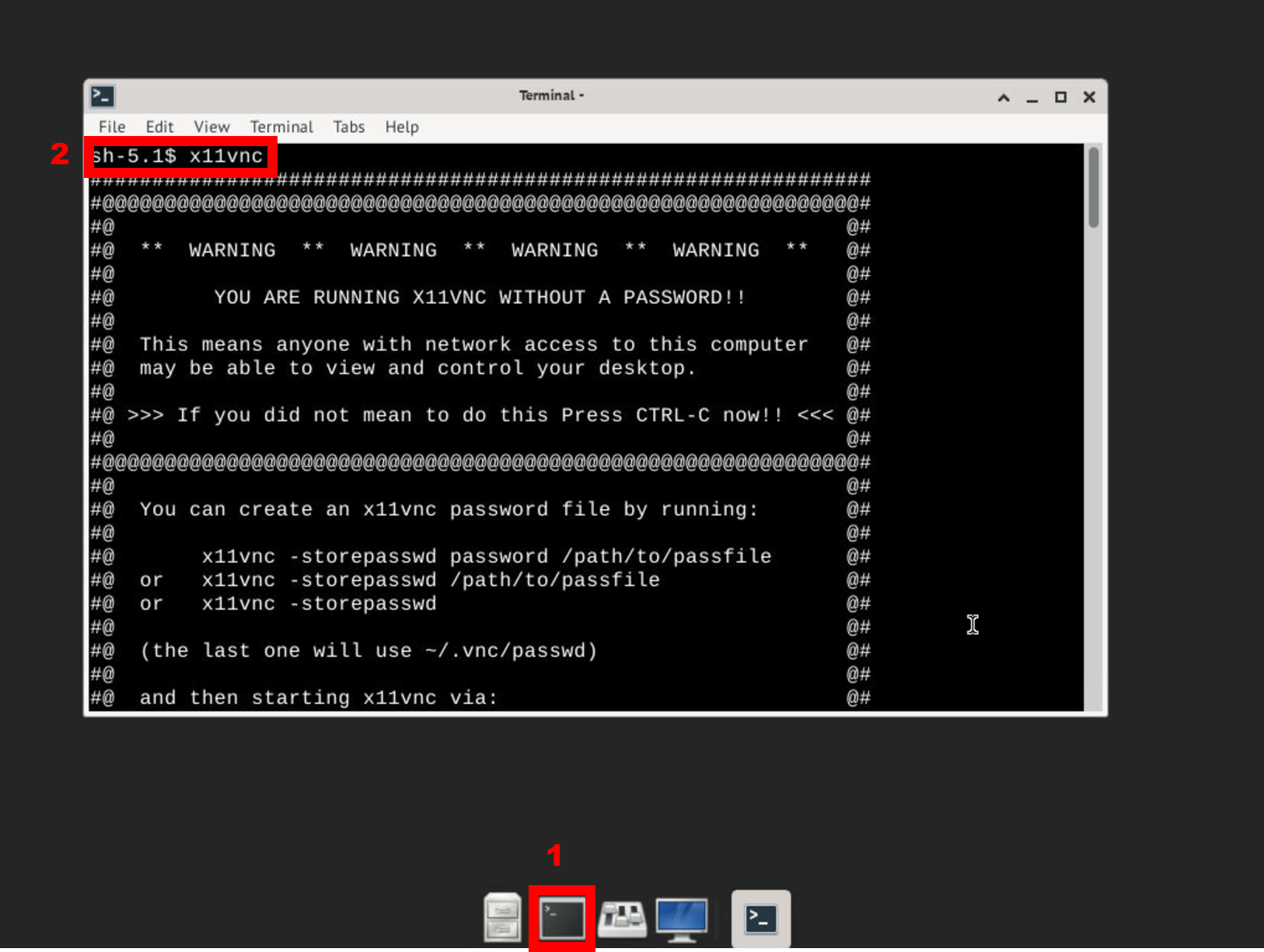
Once any of these commands are run, it will start the server and provide the port it will use.
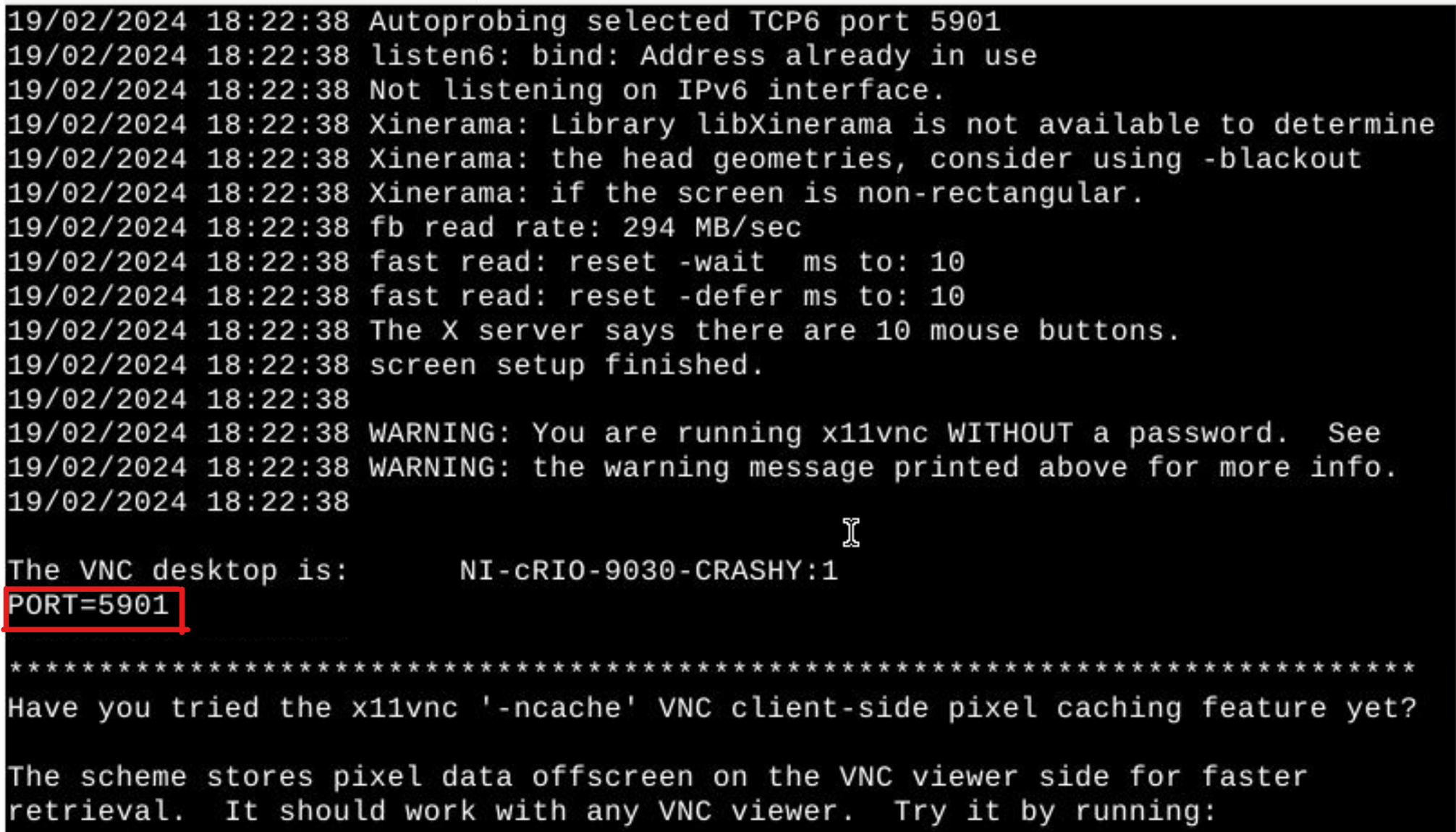
Note: Right now, as configured, the x11vnc server will exit after the first connection is closed, if you want to keep the interface up run instead:
DISPLAY=:0 x11vnc -forever
or
x11vnc -forever
Depending on if you're using the shell or the terminal from the embedded UI.
6. Download a VNC client for your OS of choice.
7. Connect to your target by entering its IP address and the port being used (as mentioned in step 5) in the VNC Client.
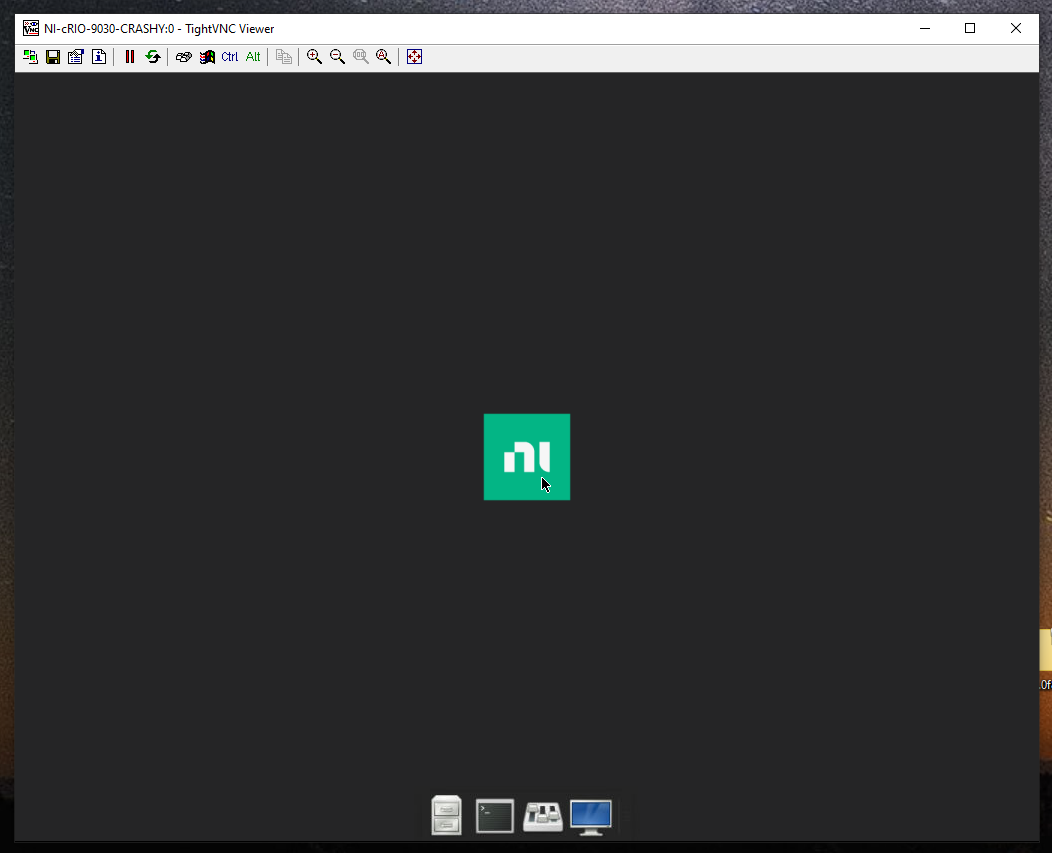
8. (Optional) If you want this to run automatically during the startup, in the embedded UI, you can go to Settings Manager and select Session and Startup:
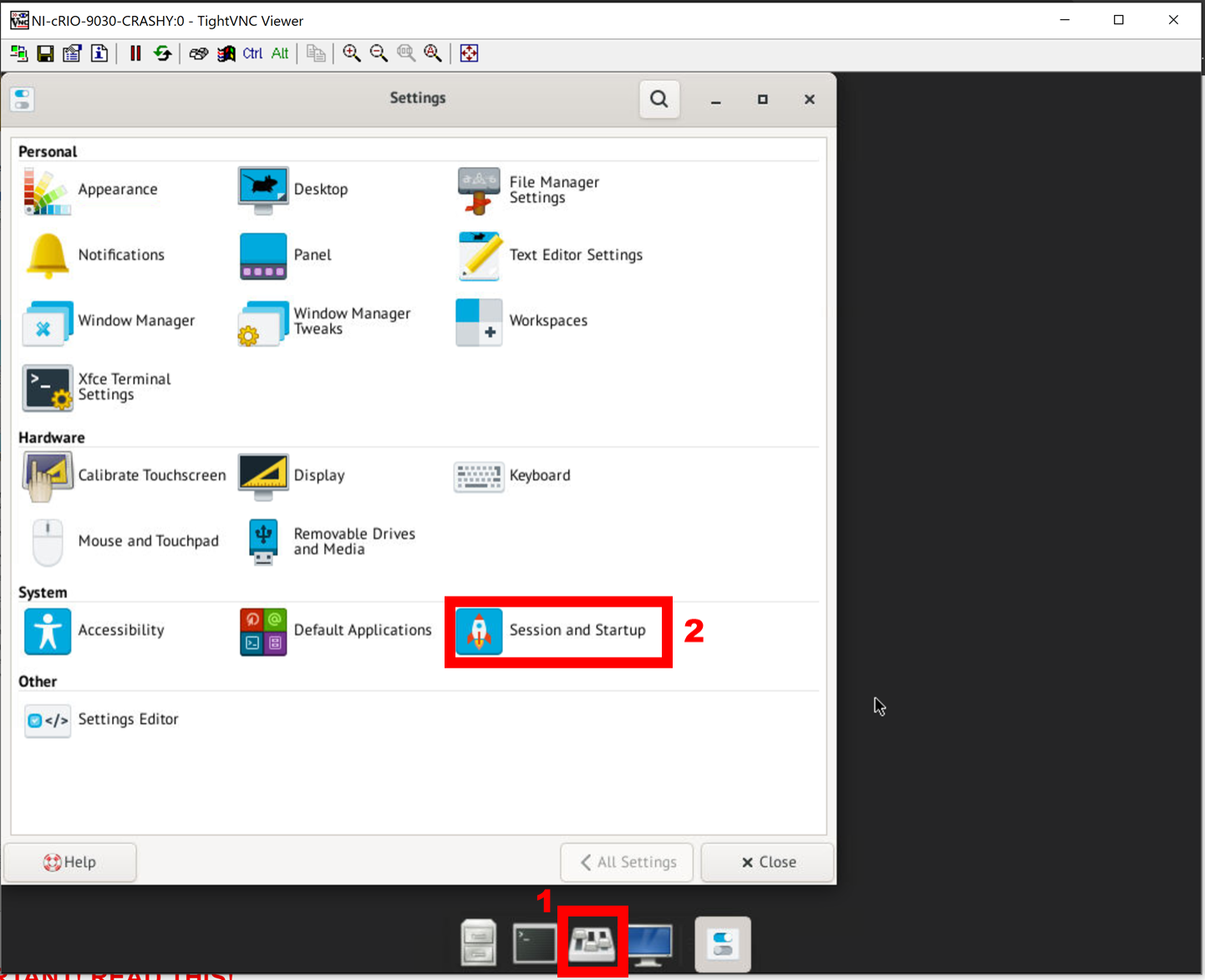
Then go to Application Autostart, select Add application and write the following command:
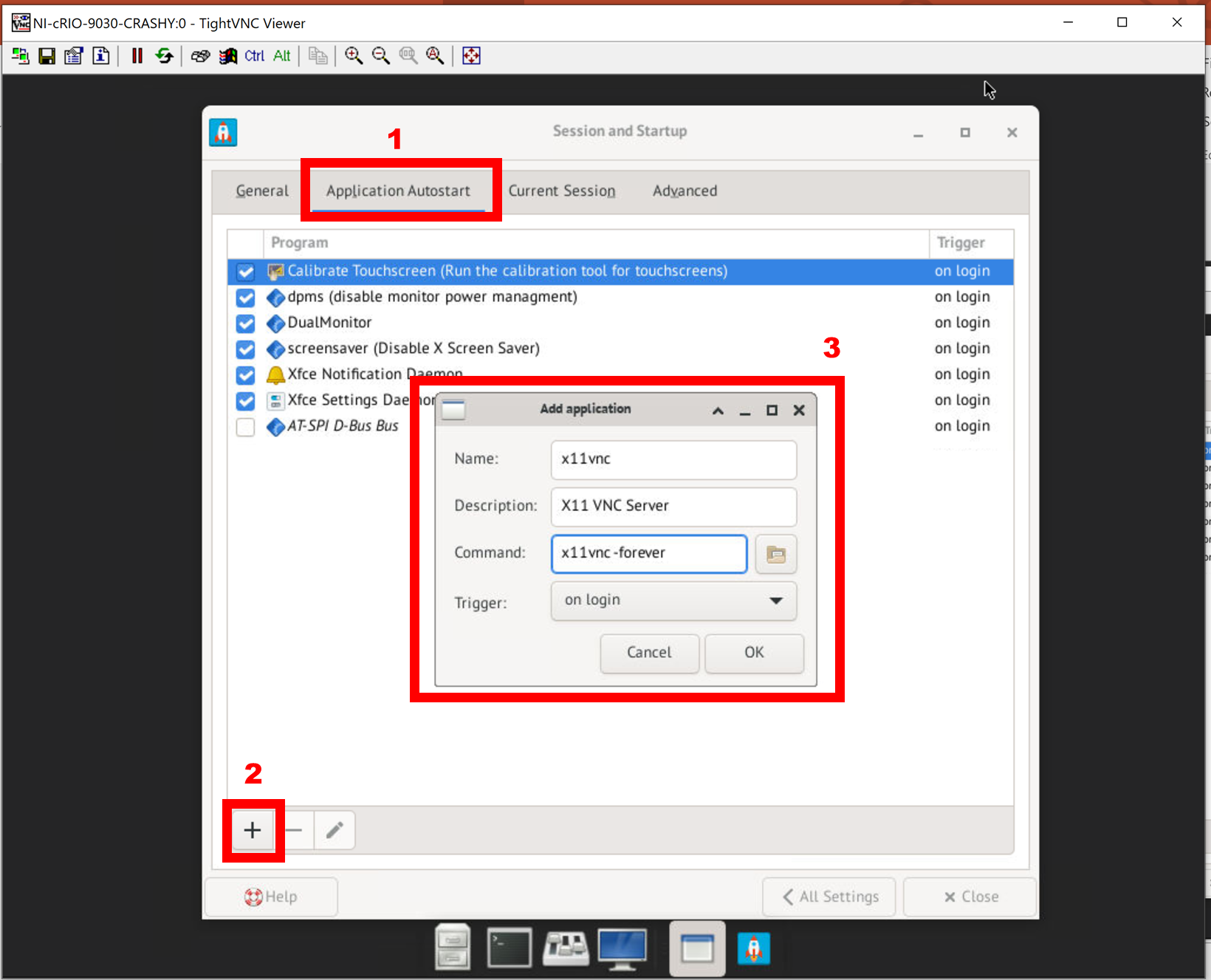
This will ensure that the VNC server is initialized each time the target is restarted and therefore can be accessed remotely.