Solution
These are a couple of ways to determine in which palette you can find your VI. Two common ways are the following:
- Right-click menu: Right-click the block diagram node in question, the sixth option from top will list the name of the palette where it is. Selecting it will open the specific palette.
- Find on the palette button: While having the context help window active (by pressing Ctrl+H), click on Detailed help. there you will find the Find on the palette button seen below:
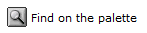
Clicking this button will open the palette of your VI.