Changing the default style in the options affect only the objects that are created through the right click menu on the diagram "Create" >> "Control/Indicator/Constant".
If you want to change the list order of the Front Panel objects palette, you need :
- First attach the palette
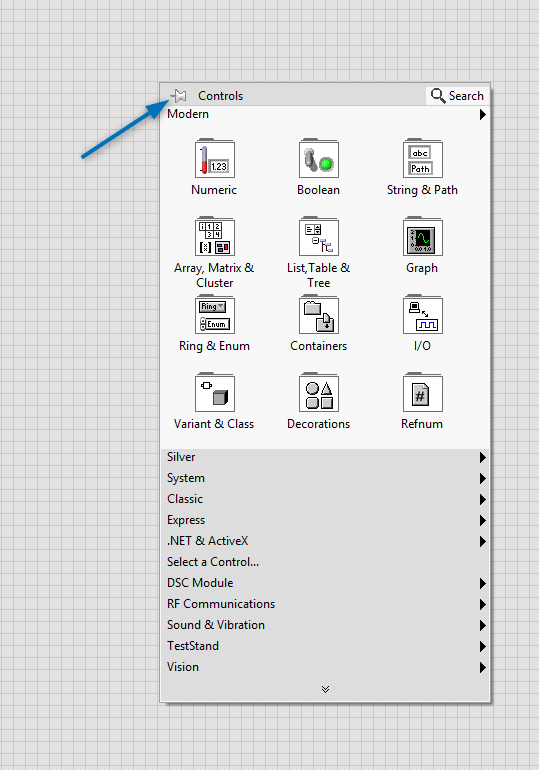
- Right click on the palette you want to see expanded by default and click on Move to Top (Expand by Default)
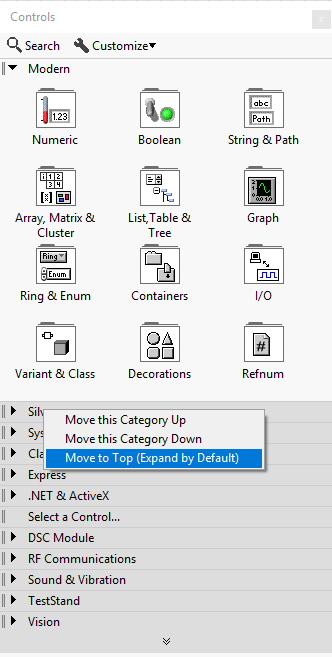
Additional Information
This can also been done through
Tools >>
Advanded ... >>
Edit Palette Set