Solution
Even though your USB storage device may be visible in your CompactRIO's BIOS you won’t be able to use it if you don't have USB support software installed. The 9082 BIOS has Legacy USB Support which enables it to see the drive but not to mount the drive during normal boot.
You can check whether or not you have the required USB support software installed on your RIO in Measurement & Automation Explorer (MAX) by expanding the
Software tab under
Remote Systems for the remote target.
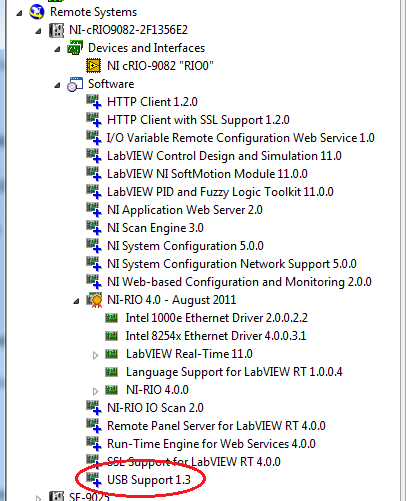
Figure 1
If the USB Support software is not listed (see Figure 1),
right-click on the
Software tab and select
Add/Remove Software to install support.
The easiest way to confirm connection is to FTP the drive on the CompactRIO. See the related links for instruction on how to FTP to a USB drive on a Real-Time controller.