Issue Details
- I developed a TestStand™ Sequence with a SequenceCall Step configured to execute the subsequence on a remote computer. However when I run the Main Sequence, I get the following error:
Error code -17850, Access denied.
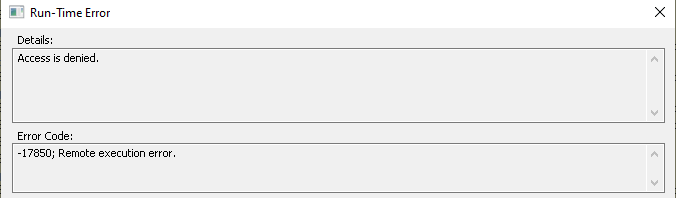
WARNING: The following registry settings are incompatible with remote execution:
->REngine launch permissions incorrect. If you select 'Allow All Users Access from Remote Machines' option, then the REngine must grant launch permission to 'Everyone' or to 'ANONYMOUS LOGON' depending on the operating system. For more information, refer to the online help.