Solution
Currently there isn't a method to directly rename the auto populating folder without breaking the dependencies within the file path. However, there are a couple of methods you could take to workaround this issue.
The First Method uses the following steps:
- Create a new folder with the name you need.
- Stop auto populating the original file folder before moving it to a new folder with the correct name.
- Add either the file that houses the dependent files (Folder 2) or the VI's from within that folder and add them directly to the new file.
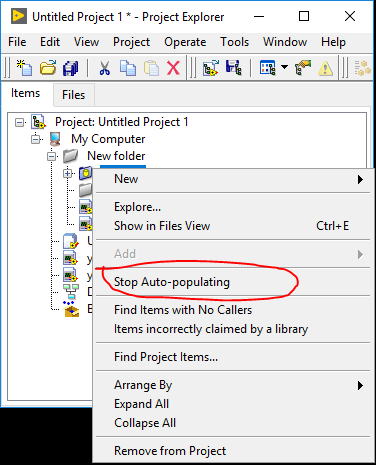
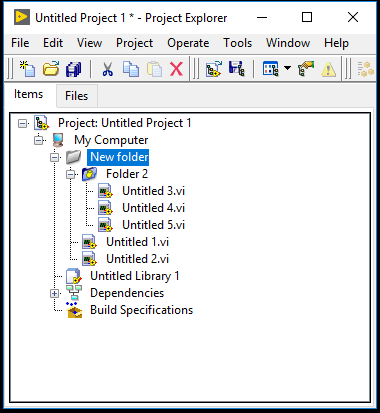
After following this procedure, you could then convert the folder back to an auto populating folder.
The Second Method you could try uses the following steps:
- Rename the folder on disk.
- Save the LabVIEW project. Note that this will cause the conflicts to show up.
- Exit out of the project.
- Reopen the project. The folder should no longer be auto-populating.
- Right-click on the folder and click Convert to Auto-populating.
The project should now have the folder with the new name without any conflicts.