The RAID system contains three main components:
- the NI-8262 PXI Express module
- an express x4 cable link
- the HDD-826x RAID array
Hardware InstallationInsert the NI-8262 into an express slot of the PXIe chassis and connect the NI-8262 to the HDD-826x with the x4 cable link. The cable does not have polarity, so you can connect either end to either the RAID array or chassis.
Turning on the power supply of the HDD-826x should not power on the RAID array. When the switch is in the ON position it enables the RAID array to be powered on by the host controller. Once the PXI system has been powered on and Windows has been loaded, the Found New Hardware Wizard will launch asking for a driver for the RAID array. Then proceed with the following steps:
Driver Installation:1.
Select
No, not this time from the Hardware Update Wizard.

2. Select
Install from a list or specific location (Advanced).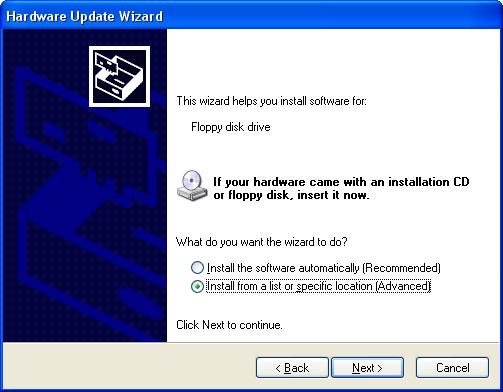
3. Select
Don't search. I will choose the driver to install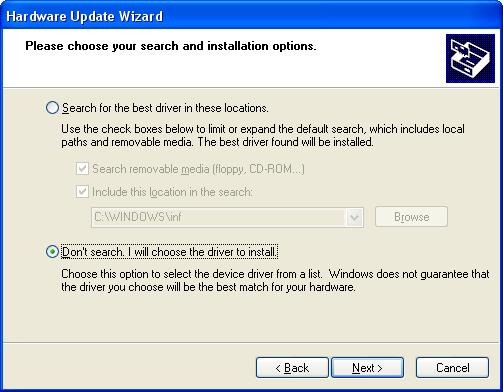
4. Click the
Have Disk... button to launch the browse dialog box.

5. Click the
Browse button.
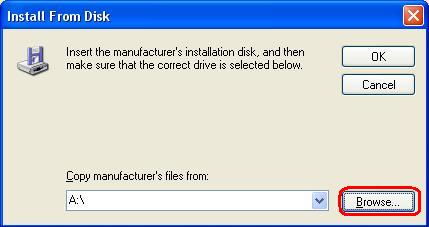
6. Navigate to the driver files directory and select the
inf file approved for the version of Windows installed on your PXI Express controller. If you have not downloaded the driver, see
Drivers for NI RAID Array Products. Select
OK, and the Windows hardware wizard will copy the necessary files into the registry. After the files have been installed, reboot the PXI controller. If the NI HDD-836x does not show up under My Computer follow steps 7-11.
7. After the computer has rebooted select
Start, then right-click
My Computer»
Manage. This will launch Windows computer management dialog box.

8. Expand Storage and select
Disk Management. This will display all the disks attached to the computer.
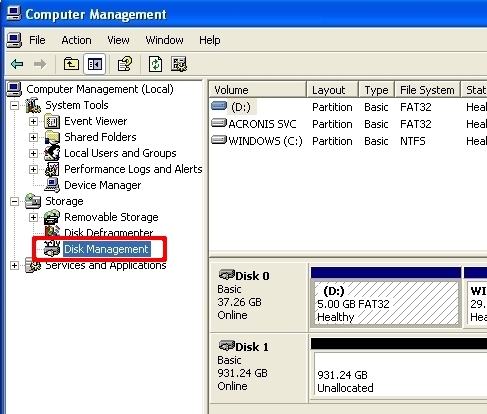
9. If the RAID array has previously been partitioned, skip to step 10. Otherwise, right-click the unallocated drive and select
New Partition. Specify the volume size, volume label, file system, and formatting options.
Note: If using the NI HDD-8363 with windows 32-bit operating systems, windows will only recognize partitions of 2 TB or less.

10. If the 836x RAID array was previously partitioned then right click on the healthy drive volume and select
Format.... Specify the formatting options you want to use for your application.
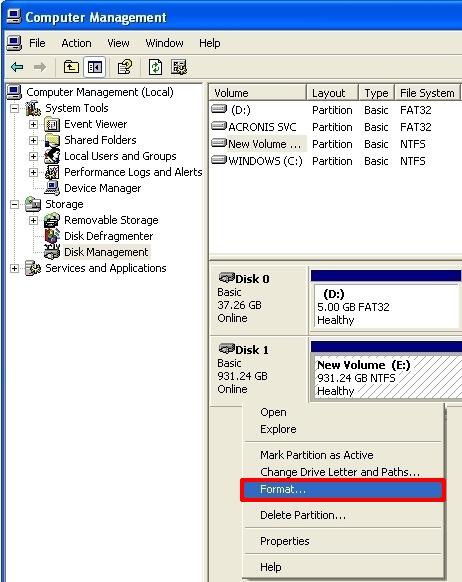
11. After the format is complete the NI HDD-826x RAID array it will show up under Hard Disk Drives under My Computer.
