Solution
You can move a Citadel database from one computer to another computer using two methods:
Detaching Database and Copy to Another Computer
Detach Database
- Make sure this database is still not actively in use when we are detaching and copying it.
- Navigate to your Citadel database in NI MAX.
- Right-click on your database >> Detach/Delete...
- In the dialog that comes up select Detach and click OK.
- The database is now detached.
Move Database to Another Computer and Attach
- Go to the location of the database directory on disk and copy it over to your other computer via whatever means you choose (network mapped drive, USB drive, DVD, CD, etc...)
- Open NI MAX on your destination computer >> My System >> Historical Data >> Citadel 5 Universe
- Right-click on My Computer under Universe and select Create/Attach Database...
- A window should pop up. Click on the ... to browse for the path of your database.
- Select your database folder and click OK
- Check to make sure your path is correct and select OK
- You can now see your database is attached to this computer's Citadel database and can be seen in NI MAX. You can now access the database traces from NI MAX as well as LabVIEW.
Archiving Database to Another Computer
For this method to work, your two computers have to be connected to each other over the network.
Prepare destination computer
- In NI MAX of the computer you want to copy your database to, navigate to My System >> Historical Data >> Citadel 5 Universe.
- Right-click on My System on the right panel >> Create/Attach Database...
- A window should pop up. Click on the ... to browse for the path of where you want the database to be copied.
- Select the folder where you want the database to be copied or create a new folder and click OK.
- Check to make sure your path is correct and select OK
- This new database or folder location has now been added to your Citadel Universe in NI MAX.
Archive database from one computer to the other
- In NI MAX, navigate to your Citadel database that you want to export.
- Right-click on your database >> Archive...
- Select the database(s) that you want to archive and click Next. You can choose which ones you want to archive by using the Add and Remove buttons. Check the bottom window to make sure you have all and only the databases you want archived selected.
- Go to Universe >> Network and find the computer you want to archive your database(s) to. Select the database and click Next.
- Select the time range that you want to archive. By default, there is no time filter. Click Finish.
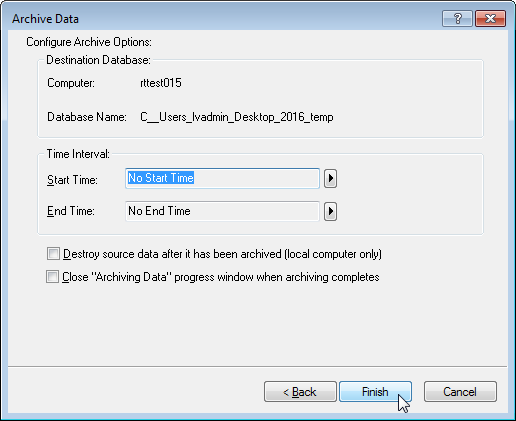
- The database will now be archived to your destination location and can be seen in NI MAX on the destination computer. You can now access the database traces from NI MAX as well as LabVIEW.