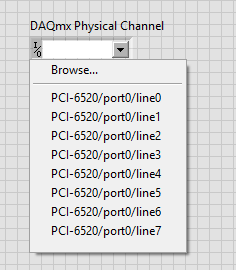Solution
Note: Make sure that you have your device connected
before you begin writing your LabVIEW code and your device is added within the project. If you have already written your code before connecting your device, you will have to delete and re-drop the DAQmx channel selection control or constant. Also make sure the DAQmx and LabVIEW versions are compatible with each other.
You need to change the default
I/O Name Filtering option:
- Right click the DAQmx Physical Channel control, choose I/O Name Filtering option.
- In the Filter Names panel, choose the I/O Type drop down menu.
- Choose any option in Port/Line Filtering drop down menu.
- Click OK and close the Filter Names panel.
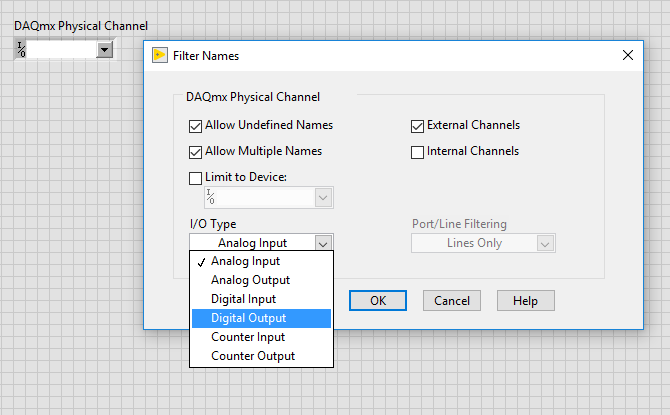
Then you will see the listed ports and lines of your device in DAQmx Physical Channel control when you pull down the drop down menu.