First, ensure that you have installed the minimum software requirements for the ISC-178x:
Connect the camera to Development Computer, through a M12 to RJ45 Ethernet cable.
Programming and configuring the ISC-178x Smart Camera is a familiar experience compared to other NI Linux Real-Time targets:
- NI MAX
- It populates under Remote Systems, as shown below
- Deploy driver software to it by right-clicking on the Software section
- You can change camera attributes and take test images
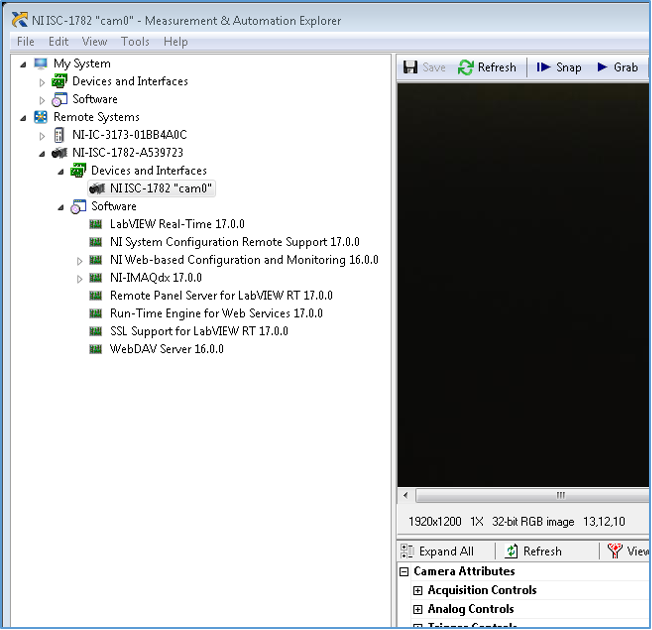
- NI Vision Builder AI
- As with other NI Vision targets, it will show up as a target in Vision Builder where you can install driver software or program the device
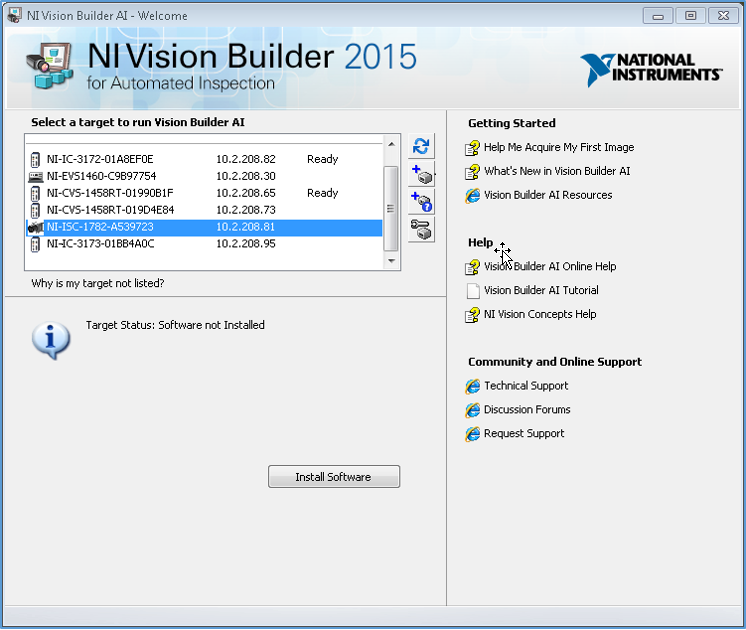
- LabVIEW
- Within the LabVIEW Project Explorer, you can add the camera as a Real-Time target by right clicking Project >> New >> Targets and Devices
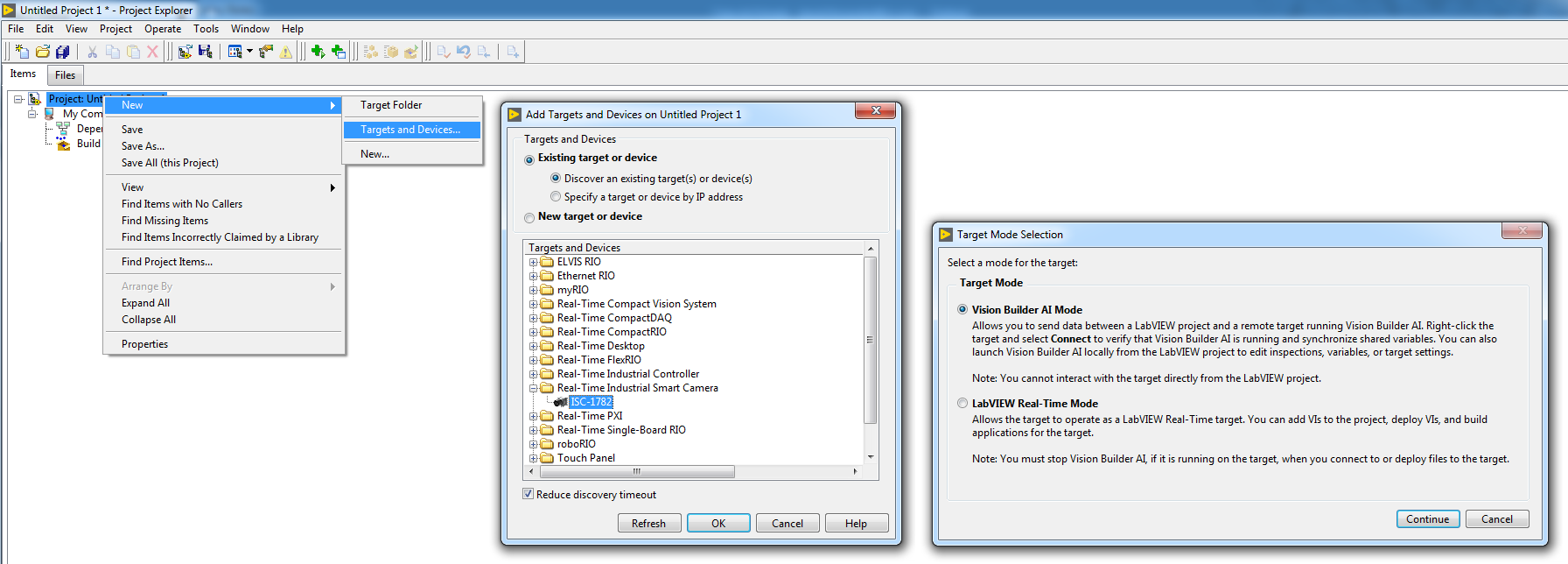
Additional Information
Vision Builder AI can solve a wide range of Machine Vision applications. However, if you need algorithms that aren’t present in Vision Builder AI or maximum flexibility with programming, upgrade to
LabVIEW Vision Development Module.
If your ISC-178X module has Windows IoT, It will not be detected in NI MAX on a development PC. You will detect and program the module from the Windows IoT OS only.