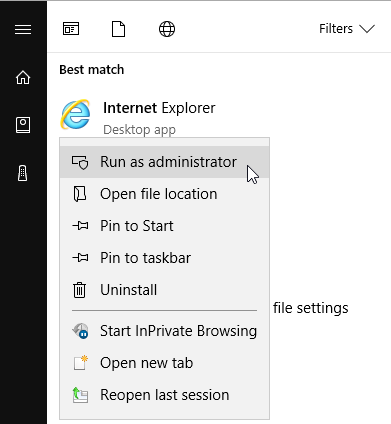Solution
The error can occur if the Web Interface (WIF) is not installed on your Real-Time Target and/or is accessed incorrectly.
Note: The embedded web server on the Real-Time targets requires using a browser which supports Silverlight. Note that Google Chrome has removed Silverlight support and Microsoft Edge does not support it either. NI recommends using Internet Explorer.
- Install the NI Web-Based Monitoring and Configuration on your Real-Time Target. This is downloaded with your NI CompactRIO Driver.
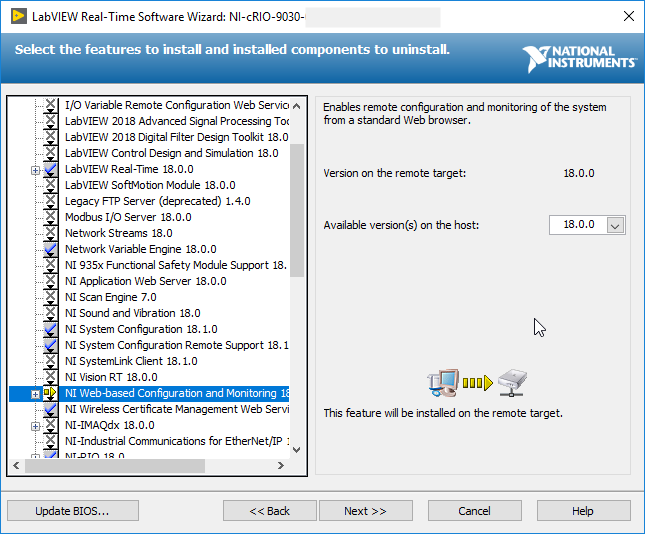
- Confirm there no firewalls or antivirus blocking the program from connecting to the Real-Time target's address.
- Confirm you are accessing the WIF correctly. There are several different ways to access the WIF:
- NI MAX go to Remote Devices and Right-Click your Target. Then select Web Configuration. It will open in a browser compatible with Silverlight (usually Internet Explorer). Note how the URL is a .local address.
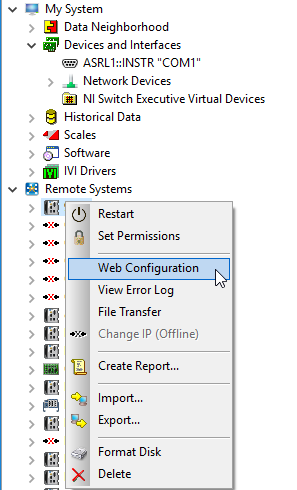
- Make sure you can ping the device before connecting to it. You can try first with the .local address that the Web Interface uses, and with the device's IP. (for targets connected by USB the default IP is 172.22.11.2).
- To ping the device, open the Windows Command Line (typing cmd into the windows start menu search bar)
- Enter ping <your device's address>
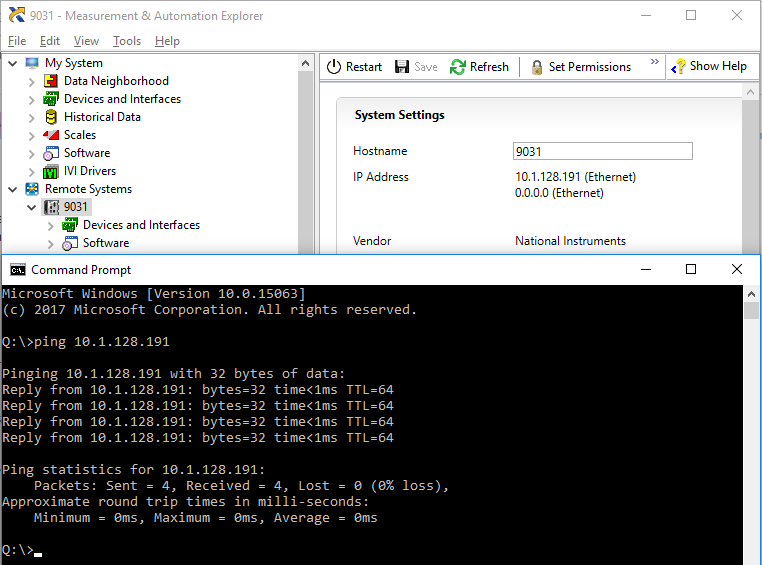
- If you can ping the device's IP address, enter the IP address in the Internet Explorer's URL bar. The Web Interface should come up this way.
- Try running Internet Explorer as an administrator (right click on the program and select Run as Administrator).