To connect to a database, the only alternative to using a DSN is to create and use a Universal Data Link file. This file contains all the information needed by ADO to connect to a database. Please complete the following steps to create your UDL file :
- In LabVIEW, go to Tools » Create Data Link. This will launch the 32-bit Data Link Properties dialog that allows you to create your UDL file (even if you are running a 64-bit Windows).
- Select your database provider.
- Click Next.
- Select Use connection string.
- Insert the appropriate connection string by following the templates found on the connectionstrings website. For example, if the database I want to use is running on a MySQL server with a ODBC connector, I will have to follow this template :
Driver={MySQL ODBC 5.1 Driver};Server=myServerAddress;Port=3306;Database=myDataBase;
User=myUsername;Password=myPassword;Option=3;
- Fill in the User name and Password, and check the Allow saving password option. The dialog should look like this:
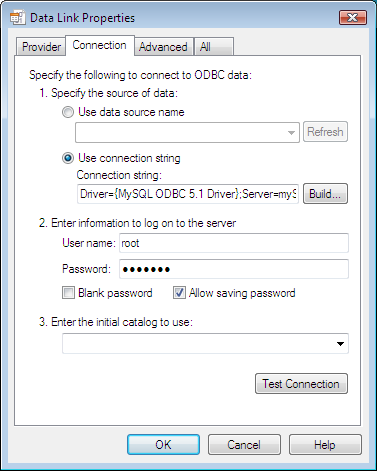
Figure 1.
- Click on the Test Connection button to make sure the connection can be established.
- Click OK. Select the directory where you want to save your UDL file.
You may now start using your database in LabVIEW with the Database API. As the following Figure 2 shows.
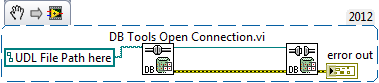
Figure 2.