There are two methods for finding your hardware's serial number using remote access. One involves looking it up in NI MAX, and the other requires access to LabVIEW.
NI MAX MethodTo find the serial number using NI MAX on the remote machine, follow the instructions below:
- Open NI MAX on the remote machine.
- Select the drop-down arrow for Devices and Interfaces.
- Select the device of interest under your list of connected devices and interfaces.
- After clicking the device name, settings for the device should appear, including the serial number. Note that the serial number does not include the initial 0 shown.
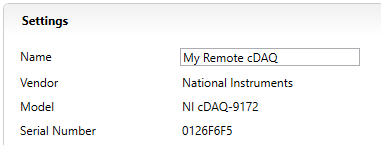 LabVIEW Method
LabVIEW MethodTo programmatically find the serial number in LabVIEW on the remote machine, follow the instructions below:
- Go to NI System Configuration: Show All Hardware, which includes an example of how to programmatically find serial numbers for all connected and remote devices. This example uses NI System Configuration to find devices and chassis in the system and display hardware properties, including serial numbers.
- Either drag the VI snippet from the link onto a blank VI or download the example program.
- Run the VI on the remote machine. All devices present on the remote machine will populate on the Front Panel with their corresponding serial numbers.