1. Select
Edit >>
Sequence File Callbacks to launch the Sequence File Callbacks dialog box shown below.
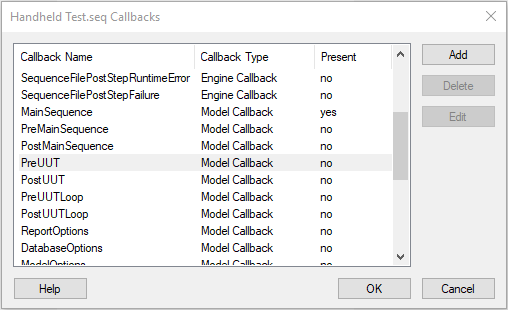
2. Select PreUUT and press
Add in order to add it to your client sequence file, and then press
OK to close the dialogue box. You will now see the PreUUT Callback in your Sequence pane, as illustrated below.
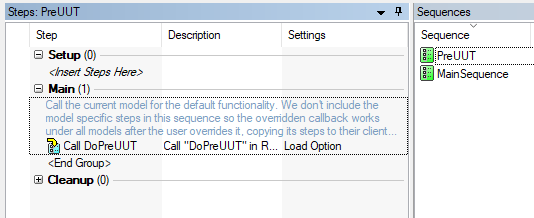
3. Select PreUUT in the Sequences pane.
4. Modify the PreUUT sequence as required.
If you want do disable the dialog box, right-click the Call DoPreUUT step, and set
Run-Mode to
Skip. Note that by skipping (disabling) the UUT dialogue box, the UUT serial number will be set to "NONE".
If you want to modify the window, refer to the
Overriding PreUUT and PostUUT Batch Model Callbacks shipping example in TestStand for an example of how to modify the dialog box.
Additional Information
Displaying the UUT dialogue box is part of the default behavior of the process model that is used in TestStand. It is the PreUUT Callback Sequence that displays the UUT dialogue box (callbacks are sequences that the process model calls under specific circumstances). Add the PreUUT Callback Sequence to your own client sequence file is referred to as overriding. When a callback is overridden, rather than calling the code inside of the process model sequence, the code is executed in the client sequence. With this feature, you can implement unique behavior for your particular test sequence without changing the default behavior of the process model.