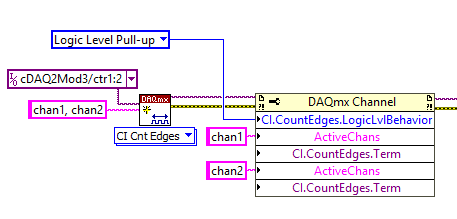Additional Information
When writing to a property node, it's processed from top to bottom. This means that if no active channel is defined before, the property node will apply for all channels on the task.
On the example below, we are setting the logic level behavior for both channels while setting the counter input terminal separately for chan1 and chan2. In this case, just one Create Channel function was used. However, it contains 2 different channels (ctr1 and ctr2) that you can modify their properties individually using the ActiveChans function. You can reference them by the names chan1 and chan2.