Solution
If you are unable to access the FPGA template within LabVIEW it indicates that the FPGA module is either broken or missing and will need to be re-installed.
This can be confirmed by the splash screen of LabVIEW which is accessible by going to Help>>About.
The image that will pop up will look similar to the one below.
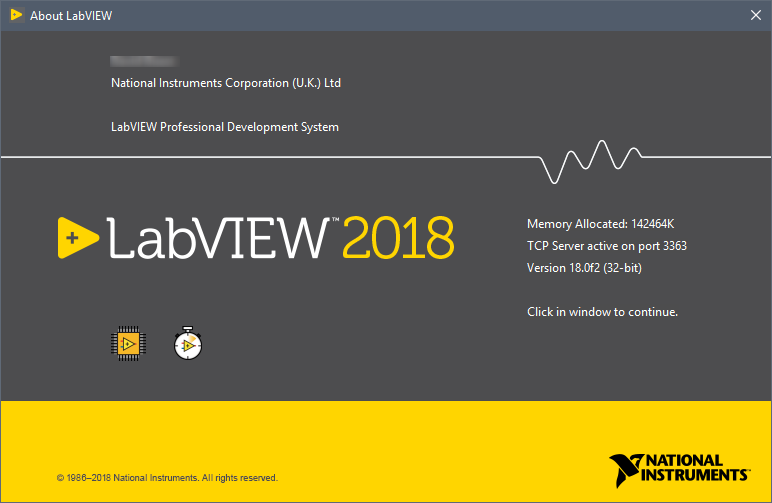
Below LabVIEW there are 2 icons (left to right):
- FPGA module installed
- Real Time module installed
If the FPGA icon is missing, then the FPGA module is not installed. Use the FPGA download page to download the module that is compatible with your Real Time Module and LabVIEW. Then restart your computer and check if the project template is there.
If the FPGA icon is not missing, then there is a problem with your installed FPGA module and you should un-install and re-install the module. If this is still not working use this article to further troubleshoot this issue.
If you are still experiencing problems, please contact our support team .