Copying a .lvlib
You can use the following procedure to copy a library:
- Open the library you want to edit. You can do this either by:
- Open the .lvlib from your LabVIEW Project window.
- Opening the .lvlib directly from the OS file explorer.
- Save a copy to a different location (Preferably the location you want to call it from).
- Select File >> Save As...
- Choose Copy and define the name for your copied library
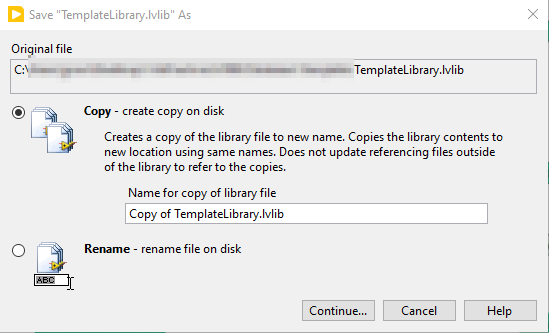
- Select Continue...
- In the OS Select a Directory window that opens, navigate to your new location to copy the library to.
- Select Save or Current Folder to finalise this.
- If copying from the vi.lib folder, ensure the new location is outside of the vi.lib directory.
Renaming a .lvlib
This is similar to the copy method, except if you chose the
Rename feature it will copy all the files to the new location and delete the original.
More information is available in
Renaming Files and Project Items.
Renaming the .lvlib via the OS
If you rename a library via the OS, the VI's included in the library will not update their name. You will see this dialog after attempting to load the VI.
- Select Update to open the VI mentioned
- Save the VI to update its link to the new library name.