It is possible to change the menu colour for all of your VIs if you step through the following procedure:
For LabVIEW 2009 and later:
- From the toolbar, navigate to the Tools menu and select Options... from the drop down list.
- Under Category, select Environment. On the right hand pane, scroll down and uncheck Use default colours.
- Click on the colour palette under Menu Background and select your colour of choice. Click the OK button as shown below:
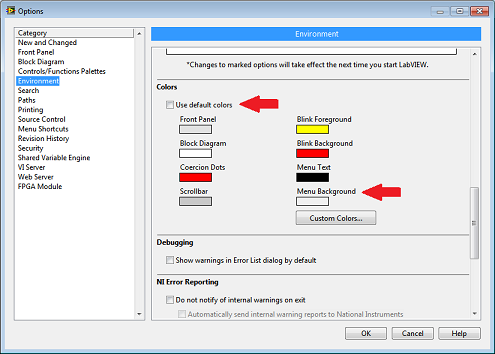
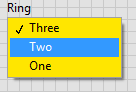
For LabVIEW 8.6.1 and earlier:
- From the toolbar, navigate to the Tools menu and select Options... from the drop down list.
- Under Category, select Colours. On the right hand pane, uncheck Use default colours.
- Click on the colour palette under Menu Background and select your colour of choice. Click the OK button.