The USRP-2974's IP address is set to DHCP by default. To change to a static IP address, you must configure USRP-2974 in the System Designer of the LabVIEW Communications System Design Suite. Based on the
USRP-2974 Single-Device Streaming example, let's look at how to set up USRP-2974. (If you do not see this example, check the version of the LabVIEW Communications System Design Suite or the version of the NI-USRP driver.)
1. Create
USRP-2974 Single-Device Streaming example and save it to a directory of your choice. As shown in the figure below, select
Project tab »
Template » USRP RIO »
USRP-2974 Single-Device Streaming.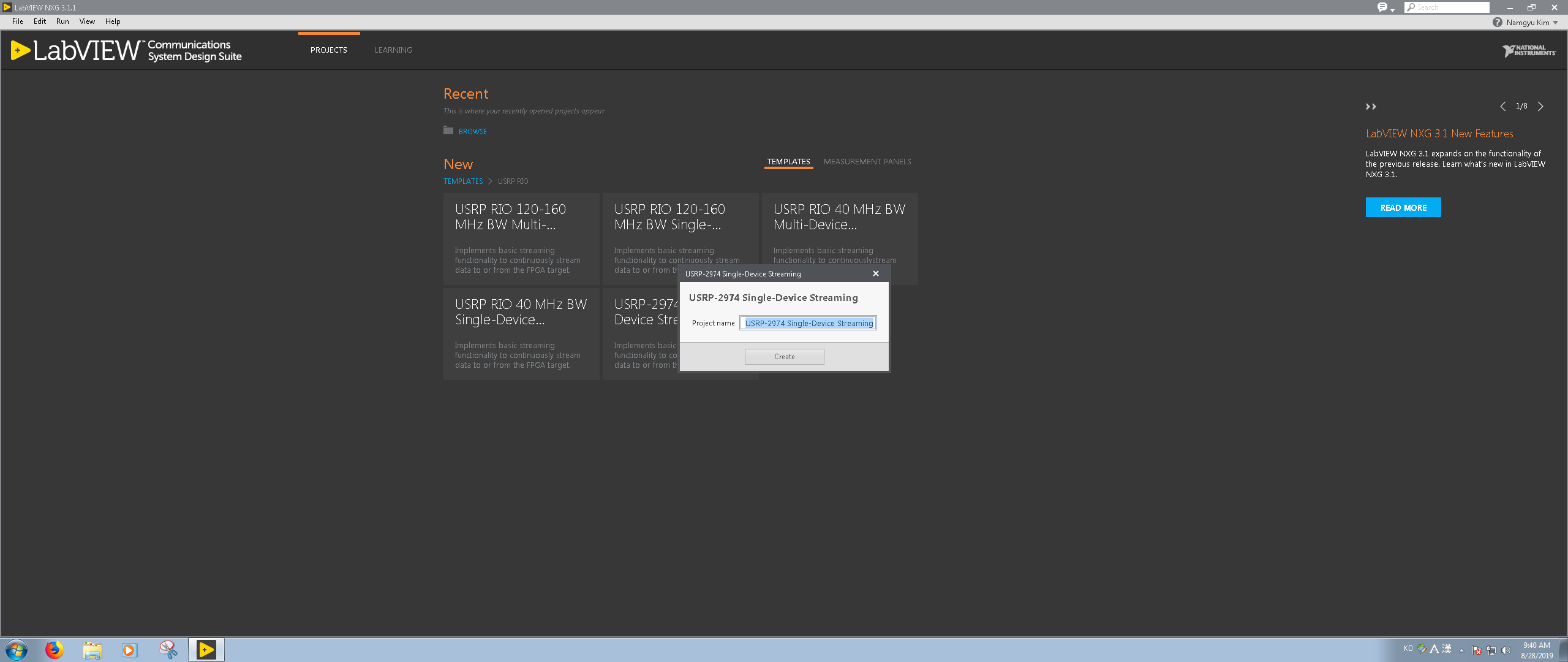
2. Once the project has been created, double-click on
System Designer in the left navigation pane to open it.
3. Click the
NI USRP-2974 on Design tab, then the Items tab in the right configuration pane is displayed.
4. Look for Hostname under Identity, and press
the button on the right.
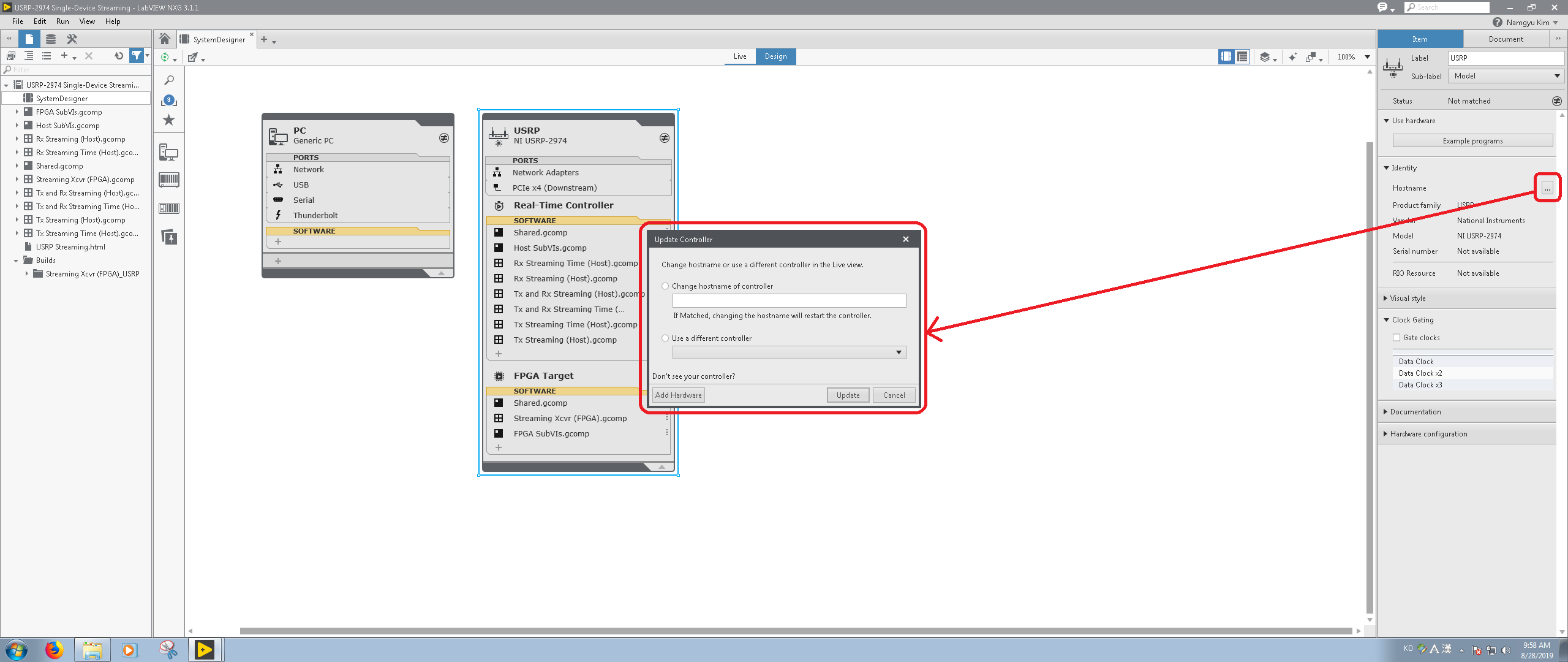
5. Select the USRP-2974 connected with your host system, and click the
Update button. If USRP-2974 doesn't appear, the connection is incorrect. Please refer to the following documents:
Cannot connect to USRP 2974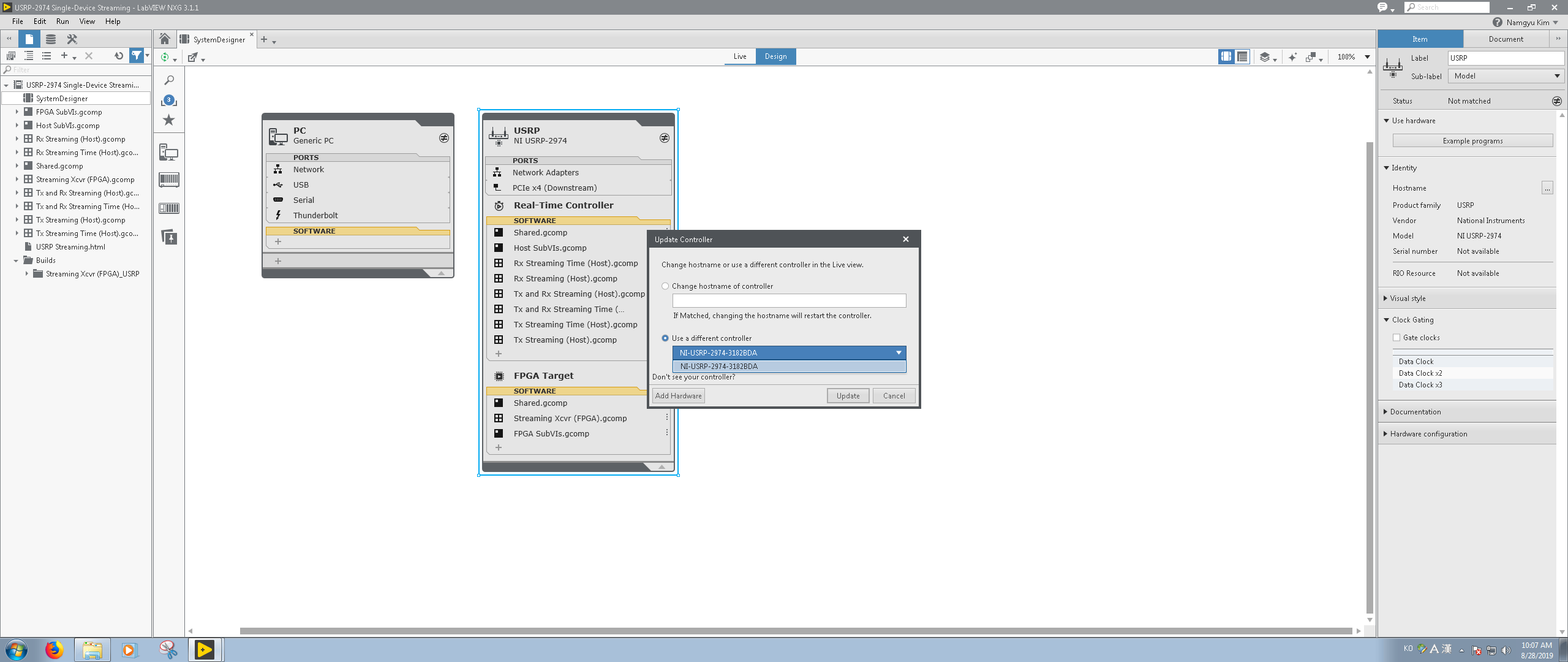
6. The equal sign appears in the USRP component on the Design tab of System Designer. If you select Network Adapters under the USRP component, you will see a button labeled
Configure network settings... on the Items tab of the right configuration pane. Click to open it.
7. The following screen will appear. If you are connecting with an RJ45 cable, choose an Ethernet port name that begins with eth0 or enp0. In the IPv4 request mode, select static, enter the desired network settings, and click the
Apply button.
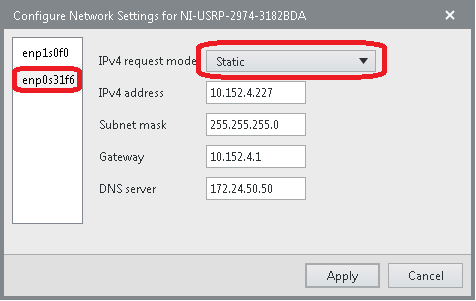
8. After the IP address setup is complete, you may get a message that your network connection has been lost because it is different from your current IP address. Repeat steps 2 through 5 again. Then you will see that it is recognized as the changed network settings.
Additional Information
To verify that USRP-2974 has a changed IP address, perform a ping test. For this, see the related links below.
The IP address settings changed through the System Designer of LabVIEW Communications System Design Suite are retained even after the USRP-2974 is rebooted.