Issue Details
When creating VI icons in the VI Icon Editor for LabVIEW 2018, I am able to copy the selected content from the icon using CTRL + C, but when I close this icon editor and open another one for a second VI to paste part of my template and icon, the CTRL + V action doesn't work to paste it. Instead of seeing the copied section, I see a grey rectangle, as shown below. How can I copy and paste part of a LabVIEW VI icon to another VI I'm creating?
Expected content copied from first VI icon.
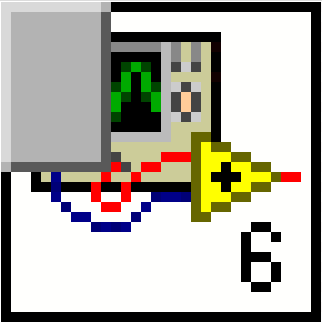
Resulting content, still showing second VI icon's original content plus the grey rectangle.