Issue Details
I want to use the
Prompt User for Input Express VI in LabVIEW 2019. However, when I go to use it in LabVIEW 2019 I am seeing unexpected behavior when trying to add additional inputs. The behavior that I am expecting to see is shown in the image below. For example, if I add items to the
Inputs list such
input 1 or
input 2, I expect to see them populate in the Prompt User for Input Express VI (as shown in orange font below).
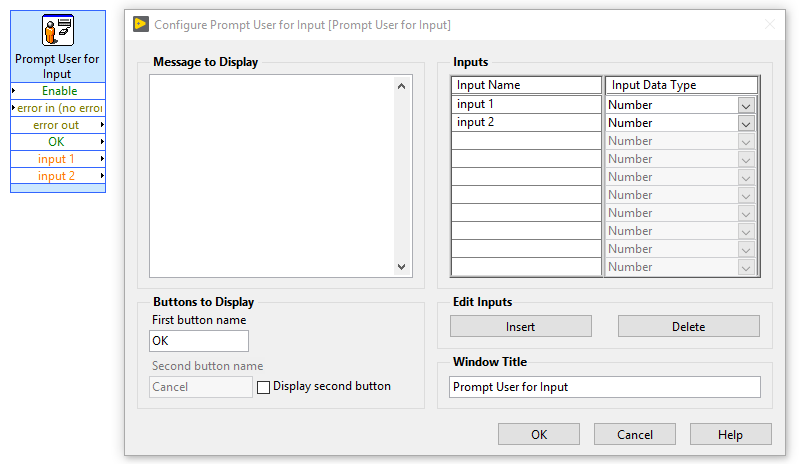
However, in LabVIEW 2019 when I add additional items to the
Inputs list, the Prompt User for Input VI does not populate them as shown in the orange font above. Instead after selecting
OK in the
Configure Prompt User for Input dialog box the VI only shows
Enable and
Error as selections.
My application worked when I used a previous version of LabVIEW. Additionally, I can open my LabVIEW VI that contains this Express VI (that was saved in a previous version of LabVIEW) in LabVIEW 2019 and it will run fine. How do I fix this so I can use the Prompt User for Input VI in LabVIEW 2019?