With each executable built by LabVIEW, an Application.ini text file is created inside the build target folder. This configuration file accepts the same configuration options as the LabVIEW.ini
My executable already exists
For already built executables, modify the Application.ini to contain the following code:
appFont="0" <application font size in pixels> <font style tags>
dialogFont="2" 12 <dialog font size in pixels> <font style tags>
Please replace the sections marked with angle brackets with your desired font size and your desired font style tags.
Valid tags are:
| I | italic text |
|---|
| B | bold text |
|---|
| U | underlined text |
|---|
If you would like to also enforce the system font used for menus and the LabVIEW native dialogs, add the following line as well:
systemFont="1" <system font size in pixels> <font style tags>
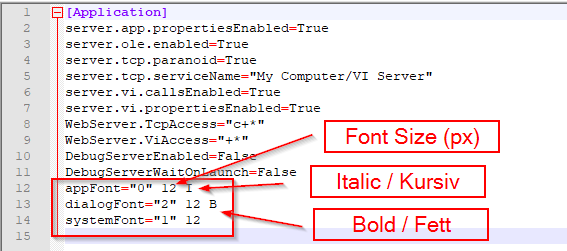
As an example, the following line would set all controls with default application font to size 12 pixels in italic bold and underlined:
appFont="0" 12 IBU
Apply font settings to future builds
To enforce the font size settings without additional modifications for future builds, you an specify a custom Application.ini in the build specifications of your LabVIEW project:

- In the LabVIEW Project Explorer window, right click your build specification and select Properties.
- Navigate to the Advanced tab.
- Check the box for Use configuration file.
- Click the folder button to select your custom Application.ini file.
- Close the dialog with the OK button.
If you run the build specification now, your custom Application.ini should be included with the executable and running it should reflect your font customizations.