Solution
Before making this process, it is recommended to ensure that the
Embedded User Interface is enabled.
If you have already enabled the Embedded User Interface and the problem remains, you need to create a file and move it to the CompactRIO. You can do it as follows:
1. First of all, you have to
download PuTTY and install it. This tool will help you accessing to the shell of the CompactRIO's operating system.
2. Ensure you have your CompactRIO connected to the host computer via ethernet.
3. Once PuTTY is installed, now open it and the next screen will appear:

Note: This solution is explained using SSH. If you want to use serial communication, you can see
this article. Once you have accessed to the shell, you can come back and continue from step 6.
4. Configure the basic options for the PuTTY session:
Add your CompactRIO's IP address or Host Name in the "Host Name (or IP Address)" field.
Make sure SSH is selected as the Connection type.
SSH uses TCP port 22 by default, so ensure port 22 is selected.
Press open button.
5. The next screen will appear asking you for a username.
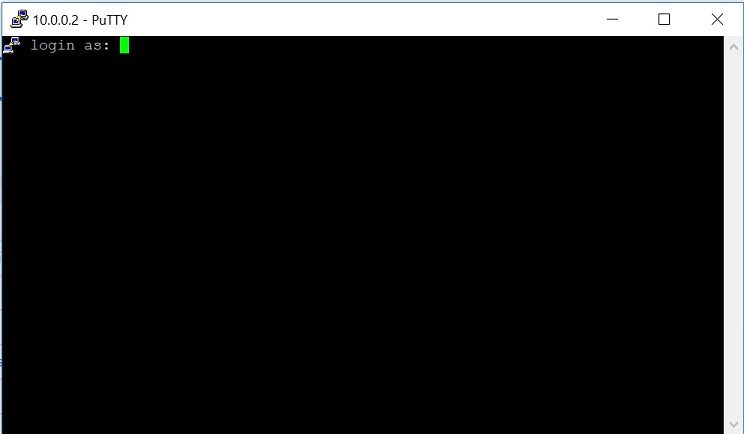
Usually, the username is
admin unless you have configured a different one.
Then you will be asked for a password. Also the password normally is blank; so you can just press enter without typing any character.
6. Now you have accessed to the shell. You have to write the next command in the console:
cd /etc/udev/rules.d/ && echo 'ACTION=="change", SUBSYSTEM=="drm", RUN+="/usr/bin/xrandr --auto --display :0"' >80-video-hotplug.rulesBe careful about placing the correct spaces, uppercase and lowercase letters as shows. Then press Enter button.
7. If you wrote the command correctly, the next message must appear:
/etc/udev/rules.d#If you mistaken writing the command, the next message will appear:
command not found and you have to try again.
8. Restart the cRIO and connect it to the screen.