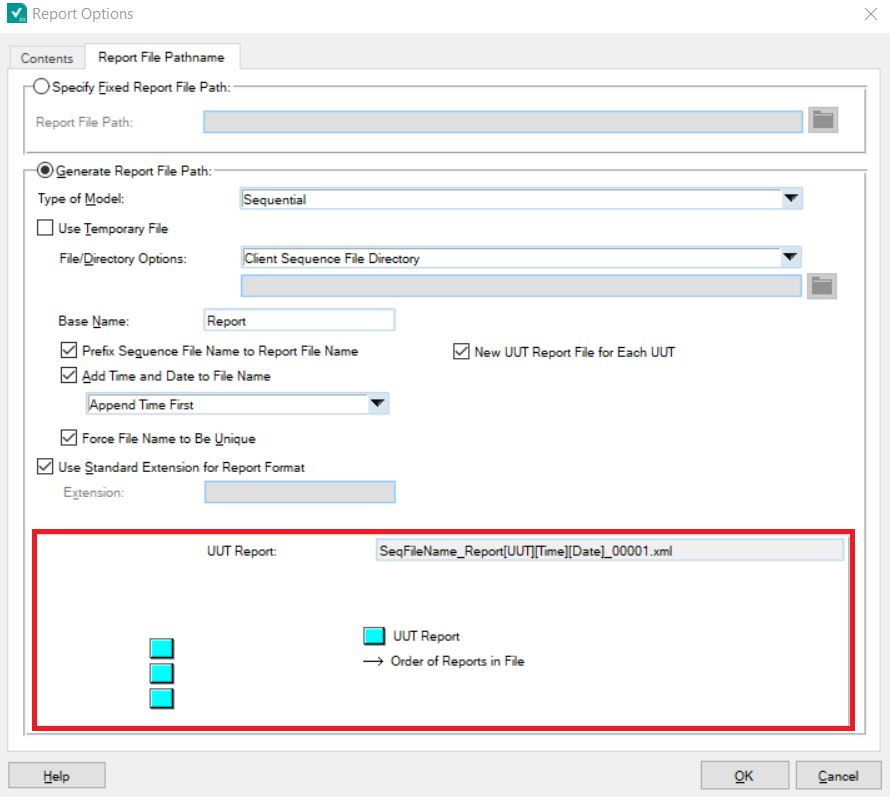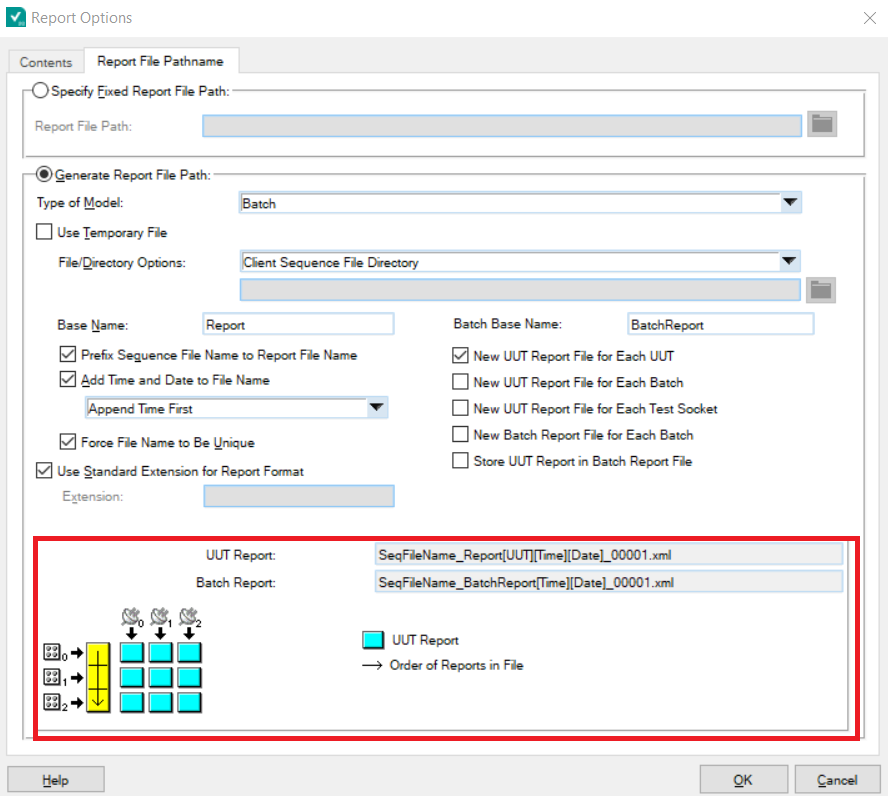The method for generating a unique file is dependent upon the way your reports are generated. These options can be found in the Report Options dialog box in the Report File Pathname tab.
To have a unique report for each UUT, you'll need to have the Generate Report File Path option selection. Then, for any File/Directory option besides Specify Report File Path by Expression, there is a selection box for New UUT Report File for Each UUT. Select this box, and each test will generate a unique file in the chose directory.
If you are using the Batch Process Model for your testing, you will also have to uncheck the Store UUT Report in Batch Report File option, as this option mandates the generation of a single file for all UUTs in a batch. Once it is unchecked, you should be able to properly select the New UUT Report File for Each UUT option.
If you are using the option Specify Report File Path by Expression, the default behavior is to generate a unique file. This is accomplished through the $(Unique) tag. However, this won't work if you run multiple tests with the same serial number. To make unique files in that case, you'll need to add the serial tag, $(UUT), to the file name. E.G. "$(ClientFileDir)\\$(ClientFileName)_Report_$(UUT)_[$(FileTime)][$(FileDate)]$(Unique).$(FileExtension)"
Additional Information
If the process is done correctly, either using the New UUT Report File for Each UUT option or the $(UUT) tag, you should see one of the diagrams from the images below, indicating that each UUT will have a separate report. The left image shows the correct diagram for the Sequential Process Model, while the rightvimage shows the correct diagram for the Batch Process Model.