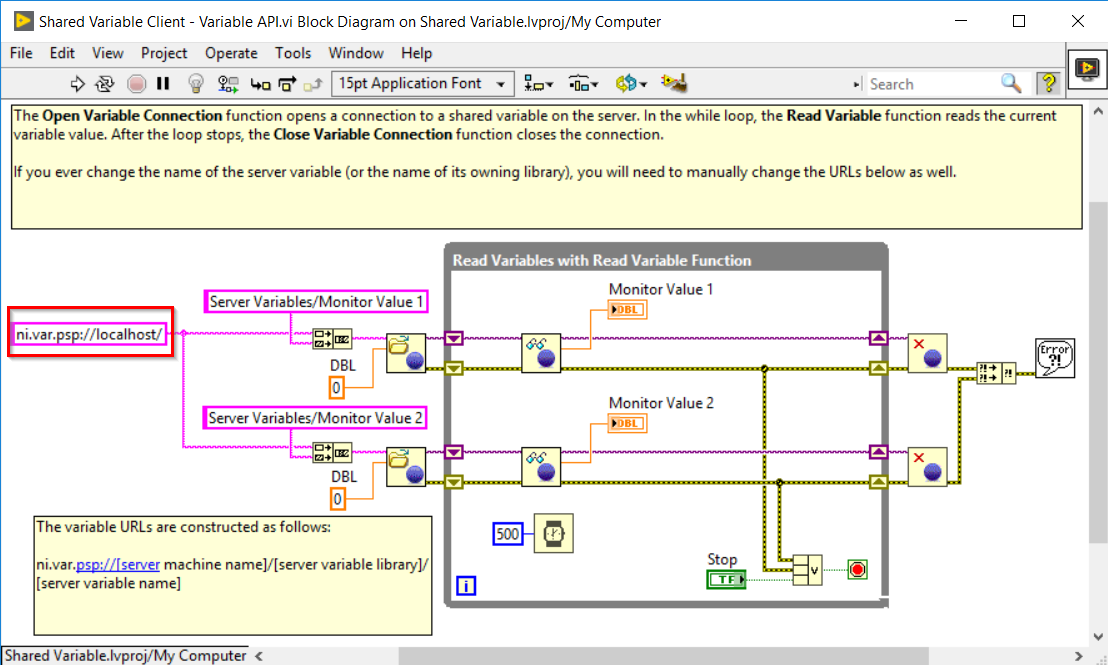Additional Information
To help narrow down the cause of the error, you can use the LabVIEW example "shared variables.lvproj" which can be found at Help >> Find Examples in LabVIEW.
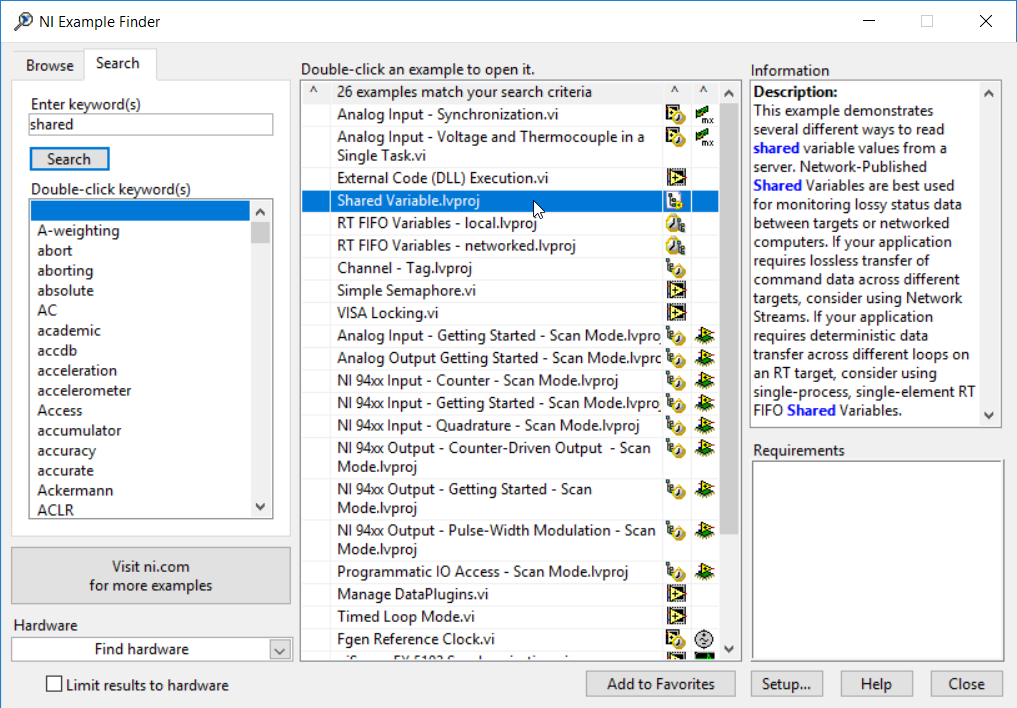
Run the Shared Variable Server.vi on one PC, then open up Shared Variable Client - Variable API and change the string shown below using either an IP or a computer name. This will allow you to use code that is confirmed to work and isolate the network/firewall as a cause of error.