Additional Information
The Database Connectivity Toolset makes it easy to access a database by executing many of the SQL commands for you without requiring you to know SQL.
For example, you can easily select data from a database by using the
SELECT command. By either entering
SELECT column_name(s) FROM table_name or
Select * FROM TestTable you can select data from a database. This returns a cluster of two references. One of the references returned is the ADODB._Recordset. After you filter out the recordset fields with a Fields Property Node, use a Fields Invoke node to get references to the items stored in the Fields of your databases.
For instance, the information you could be searching for might be the names of column headers for the SQL Database. If that were the case, you could index through the fields retrieving all of the Field references and then get the name of each reference. For more information about how to use this particular advanced SQL statement with labVIEW, follow the Community Example:
Get Column Headers from SQL Query with Database Connectivity Toolkit .
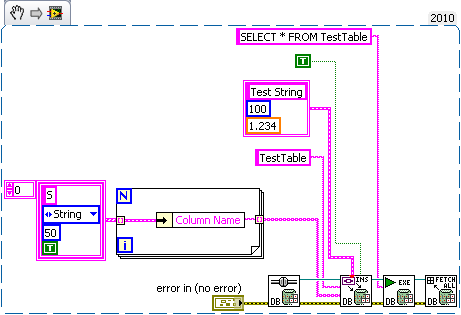
Visit the
w3schools.com or
Sqlcourse.com for additional information on SQL.