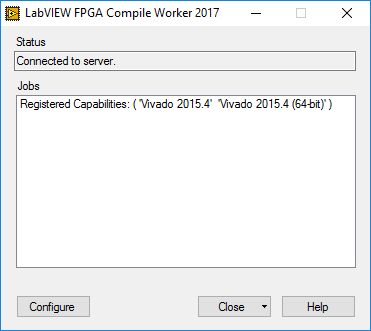There are two ways to determine which Xilinx Compilation Tools you have installed, through
Add or Remove Programs or
FPGA Compile Worker.
The following steps document the correct procedure to locate installed Xilinx Compilation Tools under Windows XP, Windows Vista, Windows 7, and Windows 10
- Using Add or Remove Programs
- Ensure that all National Instruments software products are closed.
- Open the Windows Control Panel.
- If you are using Windows XP, select Add or Remove Programs.
If you are using Windows Vista or Windows 7, open the Software category and select Programs and Features.
If you are using Windows 10, under Programs open Uninstall a program.
Make sure you have administrative privileges on the computer, otherwise you may not have permission to access the program list, or make changes to it. - Select the National Instruments Software entry.
- If you are using Windows XP, click the Change/Remove button to launch the National Instruments Software configuration utility.
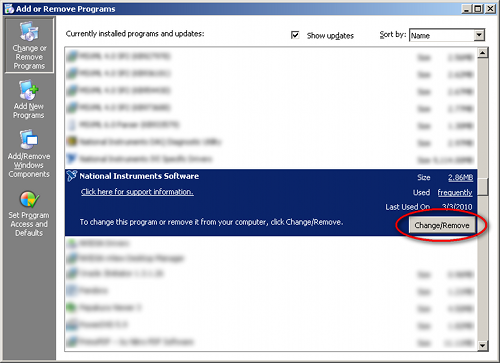
If you are using Windows Vista, Windows 7 or Windows 10, click the
Uninstall/Change button located on the toolbar above the software list.
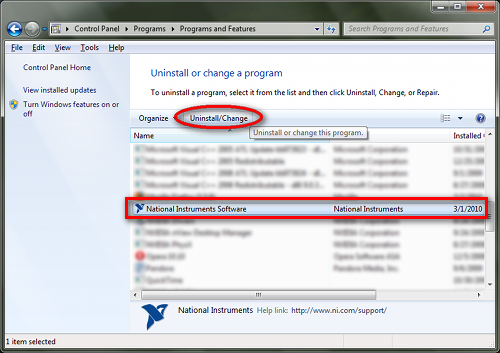
Once the National Instruments Software window appears, any installed Xilinx Compilation Tools will be listed in the NI LabVIEW FPGA section.
- Using FPGA Compile Worker
- Open the FPGA Compile Worker, located in Start»All Programs»National Instruments»FPGA Compile Worker. This will start the FPGA Compile Worker Program and an FPGA Compile Worker icon will appear in the Windows Taskbar. If the program is already open you will find the FPGA Compile Worker already located in the Windows Taskbar.
- Right-click the FPGA Compile Worker icon in the Windows Taskbar and select Open
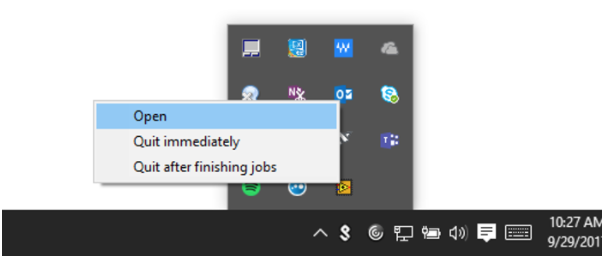
- The FPGA Compile Worker window will then open and display all installed versions of the Xilinx Compilation Tools you have installed in parentheses after Registered Capabilities.