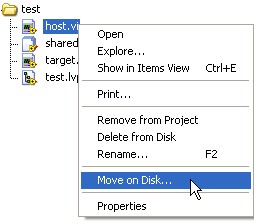Solution
In order to prevent this warning, open your LabVIEW project and select the
Files tab. The following directory tree shows where the VIs for the project are located:
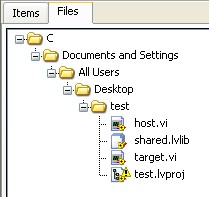
If you would like to move the VI to one of the visible directories, drag and drop the VI to the folder. To use a different folder or disk drive, right-click the VI and select
Move on Disk....This will move the VI to the directory you specify and keep it linked correctly within the project.