Yes. Depending on the version of NI MAX you have installed, there are two possible ways to do this.
NI MAX 4.7 and later:You can use the System Configuration API VIs which allows you to programmatically import and export your NI MAX configuration from LabVIEW. In LabVIEW you can find
Export.vi and
Import.vi on the block diagram under
Measurement I/O»System Configuration. You can use these VIs to import configuration data from a file into NI MAX or export configuration data from NI MAX out to a file.

For example, to export your current NI MAX configuration to file, you would wire the session in input either with a System Configuration I/O control or with a string input of the hostname of your system, such as localhost. Then, you could wire the destination input with
C:\MaxConfig.nce.
Note: This functionality is available for LabVIEW 8.5 and later.
NI MAX 4.1 through 4.6.2:You can use the NI MAX Configuration API. In LabVIEW you can find the NI MAX Copy Configuration VI on the block diagram under
Measurement I/O » MAX Configuration. You can use this VI to import configuration data from a file into NI MAX, export configuration data from NI MAX out to a file or copy configuration data directly from system to system.
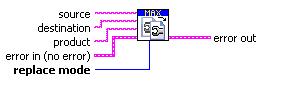
For example, to export your current NI MAX configuration to file, you would wire the source input with
system://localhost and the destination input with
C:\MaxConfig.nce. It is also very imperative that examine capitalization and formatting in accordance with the help file as this VI is very strict when selecting inputs.
Note: This functionality is available for LabVIEW 8.0 and later.